Customer Cloud Keys
Go to Customer Settings > Cloud Keys to view, add, edit and delete cloud keys for your customers.
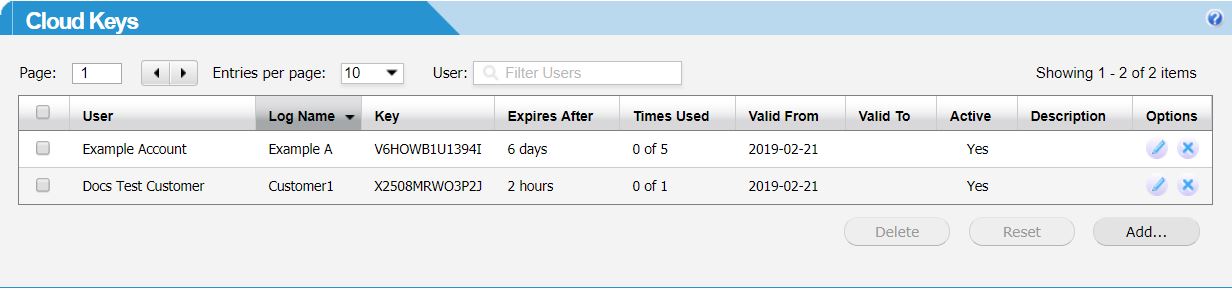
Cloud keys allow a user to view blocked content. A user can do this by entering a pre-generated cloud key when presented with a block page. After entering a valid cloud key on their block page, the user is given access to websites that would otherwise be blocked by their policy.
Once you create a cloud key, it is available to a customer in their WebTitan Cloud UI under Settings > Cloud Keys. To use a cloud key, a customer can copy the value under the Key column and send it to a user to enter on a block page.
Cloud keys can be issued for a specific time period and/or a specific number of uses. Keys expire when:
The number of uses exceeds the specified in the Times Used column (see below)
The Valid To date has passed (even if the key has not been used).
Field | Description |
|---|---|
User | The customer this cloud key is for. Start to type a customer's account name and this field will auto-populate. |
Log Name: | The name this cloud key will log in History when the key is used. |
Key ID: | A unique string for this cloud key. You can use the randomly generated Key ID, or enter your own. |
Expires After: | The length of time a cloud key remains active after being first entered during this session. This parameter only affects the current session, it will not invalidate the cloud key. |
Times Used: | Shows how many times this Key has been used. Allows you to reset Key to zero. |
Valid From: | The date from which the cloud key will take effect. |
Valid Until (Valid To:): | The date the cloud key will expire. If a date is not specified here, the key will remain valid indefinitely. |
Description: | A description of the cloud key if entered. |
Key Active: | If checked the key is active and can be used. If not checked the key is inactive and will be rejected when used. |
For steps to add or edit a customer cloud key, see Adding or Editing a Customer Cloud Key. See below for steps to delete or reset a customer cloud key.
Deleting a Cloud Key
To delete a single cloud key, click the delete
 icon in the Options column.
icon in the Options column. Check the
 box beside multiple cloud keys and click Delete to delete multiple keys at once.
box beside multiple cloud keys and click Delete to delete multiple keys at once.
Resetting a Cloud Key
To reset a single cloud key, click the
 box to the left of the Log Name and click Reset.
box to the left of the Log Name and click Reset.Check the
 box beside multiple cloud keys and click Reset to reset multiple keys at once.
box beside multiple cloud keys and click Reset to reset multiple keys at once.