Managing Global Allow Lists
No spam checking is performed for domains or email addresses that are added to an allow list, they are automatically forwarded to the recipient.
Go to Filter Rules > Global Allow List to manage allow list entries.
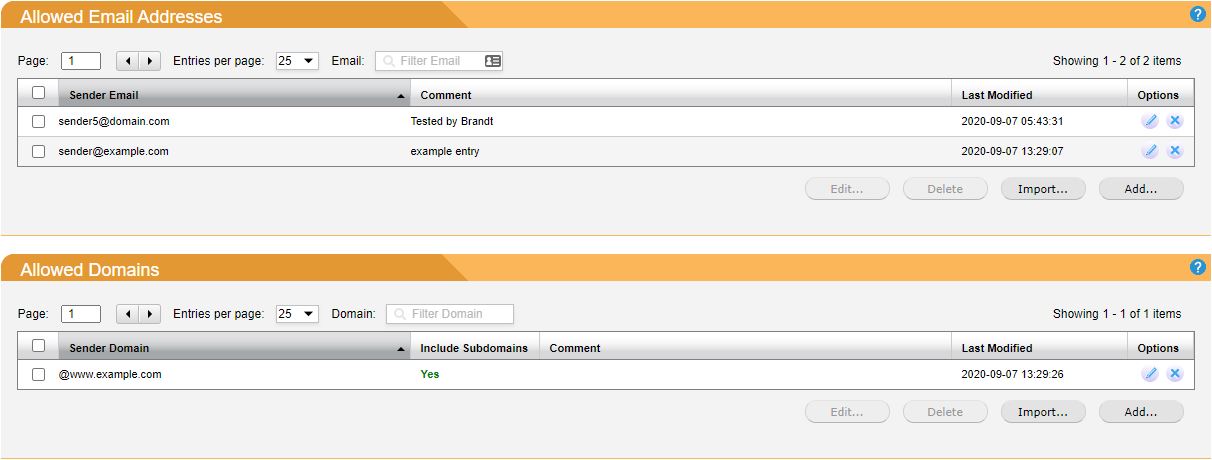
Adding an Allow List Entry
Go to Filter Rules > Global Allow List > Allowed Email Addresses to add an email address to the global allow list, or go to Filter Rules > Global Allow List > Allowed Domains to add a domain.
Enter a Sender Email: in the form of user@example.com or Sender Domain: in the form of @example.com.
Enter Comments: as required.
Click Save.
Deleting a Global Allow List Entry
To delete an individual email address or domain, click the delete
 icon in the Options column to the right of the listing. To delete multiple entries at once, check the box
icon in the Options column to the right of the listing. To delete multiple entries at once, check the box  to the left of the listings you want to delete.
to the left of the listings you want to delete.Click Delete… under Allowed Email Addresses or Allowed Domains.
Importing Allow List Entries
Create a single text file with all the entries to import. Both email addresses and domains can be imported together from the same text file. The file must have one email address or domain (preceded by the '@' sign) per line. For example:
john@example.com
@example.com
Important
To include subdomains, add a period (.) after the @ symbol for the domain.
For example: @.example.com
Click Import… to select the text file. Click Open.