Configuring HTTP and HTTPS
SpamTitan Gateway can be managed through your browser using either HTTP or HTTPS (default: HTTP is enabled). Go to Settings > Access/Authentication > Web Management Protocol to view and manage settings.
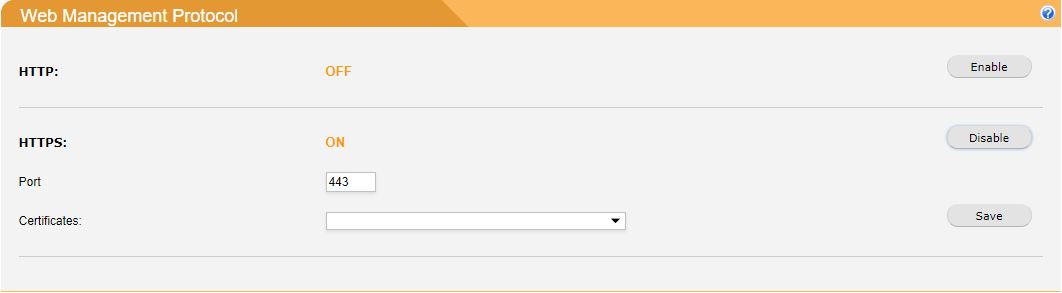
Click Enable opposite HTTP: to turn HTTP ON, or click Disable to turn HTTP OFF.
Click Enable opposite HTTPS: to turn HTTPS ON, or click Disable to turn HTTPS OFF. The following fields also need to be specified for HTTPS:
Port: The default port for HTTPS is 443. To add another layer of security for logging into SpamTitan Gateway, change the default port. If a port other than the default (443) is used, the port number, as well as the hostname/IP address, must be specified when logging in - for example, https://1.2.3.4:789.
Certificate: To use HTTPS, an SSL certificate must be installed. Select the certificate you want to use from the drop-down menu. See SSL Certificates in SpamTitan Gateway.
Click Save.
Note
If HTTPS is enabled, it is recommended you disable HTTP to prevent any unencrypted access to the web interface.