Configuring a Mailbox Reader Connection
From ArcTitan version 9.6.1, it is now possible to access multiple Google Workspace mailboxes using the Service Account Key.
In your ArcTitan UI, go to Mailbox Reader > Connection Settings and select Create Connection.
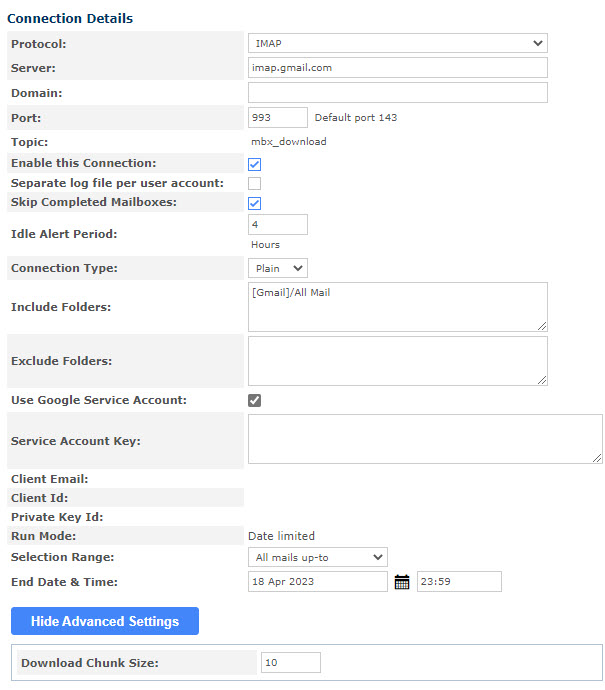
Enter the following information under Connection Details:
Protocol: Select IMAP from the dropdown menu.
Server: Enter imap.gmail.com
Domain: This field remains blank.
Port: Enter 993 (note that this is an encrypted port).
Topic: This field is populated with the name of the download and cannot be changed.
Enable this Connection: Keep the default setting (checkbox selected).
Separate log file per user account: Keep the default setting (checkbox de-selected).
Skip Completed Mailboxes: Keep the default setting (checkbox selected).
Idle Alert Period: Keep the default setting (4).
Connection Type: Keep the default setting (Plain).
Include Folders: Unless you only require a specific set of mail from a known folder, set the Include Folders to [Gmail]/All Mail.
Exclude Folders: Remove the entries in this field to make it blank.
Use Google Service Account: Select this checkbox to enable Google Service Account.
Service Account Key: Copy the complete text of the JSON key file and paste it in this field. Note that you can open the JSON key file in Notepad as it is plain text.
After this connection is saved, the system will display the Client Email, Client ID and Private Key Id values extracted from the Key File JSON text. These details can be shared publicly as they are not the secret portions of this data.
Run Mode: This field automatically changes depending on the option selected in the next field, Selection Range.
Selection Range: Select All Mail Up-To from the dropdown menu.
Note
Be aware that if you set this to All Mail, then the system will continually re-connect to user mailboxes fetching any new mails indefinitely. It is advisable not to use this mode if you have enabled the Google Journaling options.
End Date & Time: Enter the date and time that Google's BCC/Journaling was enabled.
Save the connection and then enter the accounts from which to collect mail.
Select Mailbox Reader > User Configuration.
Select the option you want to use for adding Mailbox Names to to the Mailbox Reader: Add Users Manually, Select Users From LDAP, or Import Users From CSV.
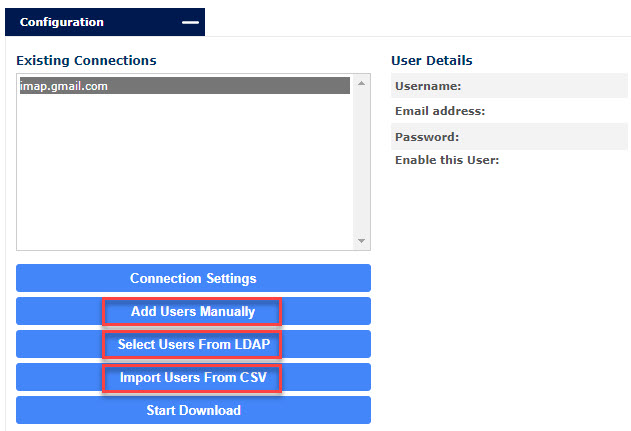
After adding the names, select Run under Actions.
