Aliases
Alias unification allows users to see all their quarantined messages for all their alias email accounts when they receive a quarantine report, or when they log in via the user interface. Go to Quarantine > Aliases > Alias Unification for Microsoft Exchange Email and click Enable to enable this feature.
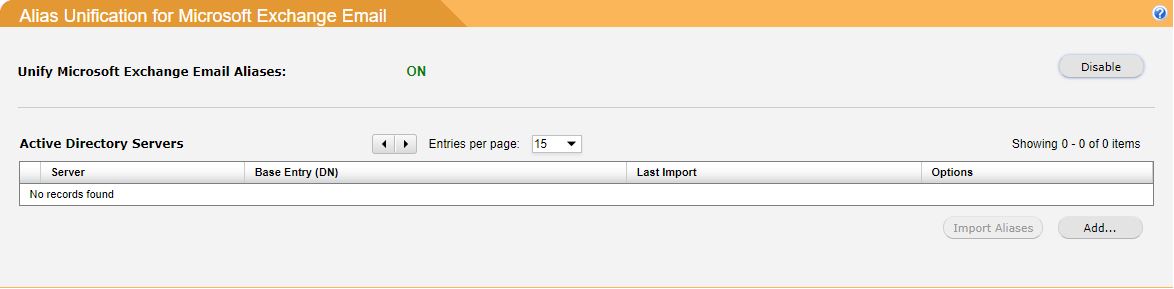
To automatically import user aliases from Active Directory, select one or more active directory servers from the list and click Import Aliases.
To add an active directory server to the list click Add.... Using the table below as a reference, complete the fields in Add LDAP Server dialog box and click Save.
Field | Description |
|---|---|
LDAP server: | LDAP server or LDAP/LDAPS URL. These are valid examples:
|
Base entry (DN) | The base entry distinguished name (DN) as configured on the LDAP server. The base entry serves as the starting point of the LDAP directory search. Example: dc=rainbowx,dc=net |
Server login user: | Username for accessing the LDAP server. |
Server login password: | Password for accessing the LDAP server. £ is not permitted in the password. |
Import Frequency: | The frequency with which SpamTitan synchronizes with active directory. Choose Never, Hourly or Daily. |
Imported aliases are displayed in the Unified Email Details list. To manually add to this list, click Add... and using the table below as a reference, complete the field in the Add Alias dialog and click Save.

To import aliases from a text file click Import.... The format of the text file is as follows:
primary@example.com alias1@example.com alias2@example.com alias3@example.com
Field | Description |
|---|---|
Delivery Address: | Primary email address. |
Aliases: | Enter additional names that this user receives email to. For example, if the account is for user john@example.com, you may also want to allow him to receive mail at john.doe@example.com. |