Generating Certificate Signing Requests
Go to Settings > SSL > Generate Certificate Signing Request (CSR) and follow the steps below to generate a certificate signing request. This CSR can be used either for submission to a certificate authority who will issue a trusted certificate or to create a self-signed certificate.
To create a self-signed certificate:
Using the table below as a reference, complete the fields in the Certificate Signing Request (CSR).
Click Run opposite Generate Self Signed Certificate.
The self-signed certificate will display under Installed Signed Certificates.
If generating the CSR for submission to a certificate authority:
Using the table below as a reference, complete the fields in the Certificate Signing Request (CSR).
Click Run opposite Generate Certificate Signing Request (CSR). The CSR will generate and display as shown:
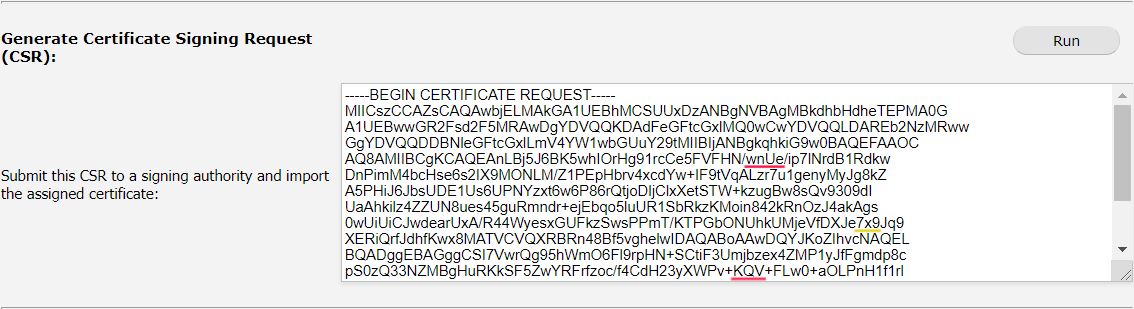
Copy the CSR text exactly and submit it to a trusted certificate signing authority for signing.
Once returned by the certificate authority, import the signed certificate into WebTitan Cloud. See Importing a Signed Certificate
Field | Description |
|---|---|
Common Name: | The fully-qualified domain name that is used to access the WebTitan Cloud GUI, e.g. webtitancloud.example.com. This must match the server name exactly or a warning dialog will display every time you visit the site. |
Organization: | Company or organization name. |
Organization Unit: | Department within the company or organization (optional). |
City: | City/town where company or organization is located. |
State/Province: | Full name of the state or province where the company or organization is located. |
Country: | Two letter country code of country where company or organization is located, e.g. US or IE. |