Upgrading OTG 2 for Mac
Follow the steps below to upgrade a device from version 2.0.2 of OTG for Mac to 2.0.3. Currently, this upgrade is done by sending a new configuration to your OTG device(s).
Note
Ensure you select the required policy on the Device Configuration page before you upgrade.
Click here to download the latest WebTitan OTG for Mac install file to your local machine.
Open a terminal and change directory to the same directory as the install file you downloaded in Step 1. To change directory, type
cdfollowed by the file path you want to change to. For example:cd ~/DownloadsRun the following command script to initiate installation:
sudo installer -pkg otg_setup.pkg -target /Enter your admin password if prompted.
You need to allow WebTitan in your System Preferences:
If prompted, click Open Security Preferences:
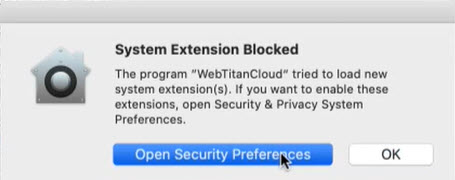
If not prompted, open manually from System Preferences > Security & Privacy.
Click the lock
 icon in the bottom left of the Security & Privacy window to unlock settings.
icon in the bottom left of the Security & Privacy window to unlock settings.Enter your admin password if prompted.
Click Allow to unblock WebTitan.
Click the lock icon again to re-lock settings.