Anti-Spoofing Settings
Go to Filter Rules > Anti-Spoofing Settings to enable anti-spoofing and edit anti-spoofing settings. The Anti-Spoof Domains window shows a list of your domains and which ones have anti-spoofing enabled (Yes) or not (No). To enable anti-spoofing, see Enabling Anti-Spoofing.
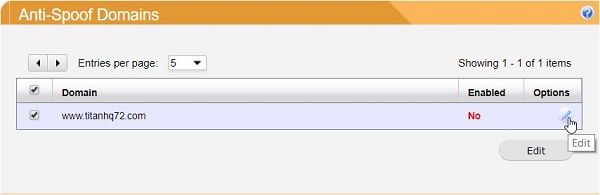
Once Anti-Spoofing is enabled, use the table below as reference to modify your settings. Select Save after making changes.
Warning
If you do not click Save when editing multiple domains, only changes to the first domain checked will be saved.
Setting | Description |
|---|---|
Use SPF Record for IP Validation: | Enable this option to use your SPF record to determine if a sender is valid instead of specifying IPs in the IP List (default: disabled). |
Display Name Spoof Protection: | Enable this option to help protect display names from being used in a fraudulent manner. When you enable this option, the display names and email addresses that you upload are verified to ensure they are valid. (default: disabled). |
IP List: | If you have not enabled the Use SPF Record for IP Validation setting, you can add a list of CIDR notation ranges here that are allowed to send email using your domain. Select Add... to add an entry. Once added, select the edit |
Hostname List | Select Add... to enter hostnames that are allowed to send email using your domain. For example, www.example.com. Enter example.com to include any sub-domains such as support.example.com, mail.example.com, docs.example.com, and so on. Regular expression patterns can be used here, but are not necessary. If using regular expression, note that the more generic the expression, the easier it is to bypass spoofing. |

