Managing Customer's Scheduled Reports
Go to Reporting > Scheduled Reports to view and manage reports that your customers have created and scheduled to run. See below for steps to edit, delete or run a scheduled report.
You can enable or disable the generation of all customers scheduled reports by clicking Enable or Disable under Generation of Scheduled Reports:

Note
Scheduled reports are generated nightly at 3 AM.
Editing a Scheduled Report
Click the edit
 icon in the Options column to the right of the scheduled report you wish to edit. The Edit Scheduled Report Settings window displays:
icon in the Options column to the right of the scheduled report you wish to edit. The Edit Scheduled Report Settings window displays: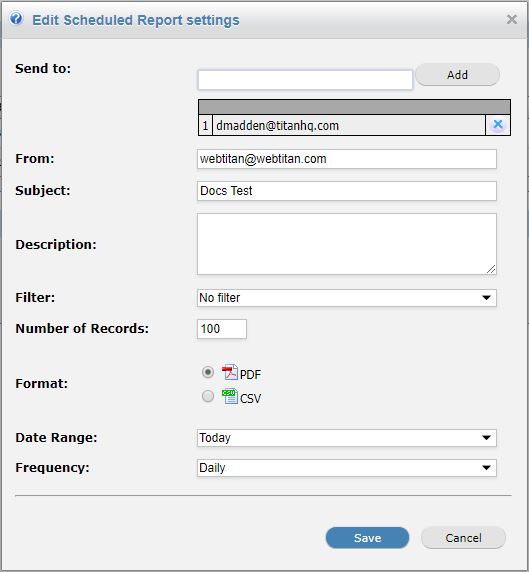
Using the Scheduled Report Settings table below as reference, edit the scheduled report settings as required.
Click Save to save changes or Cancel to discard changes.
Deleting a Scheduled Report
To delete a scheduled report, click on the delete  icon in the Options column to the right of the report you wish to delete.
icon in the Options column to the right of the report you wish to delete.
Running a Scheduled Report
To run a scheduled report immediately, click on the run  icon in the Options column to the right of the report you wish to run. When the report has been generated, the following message will display:
icon in the Options column to the right of the report you wish to run. When the report has been generated, the following message will display:

Scheduled Reports Settings
Field | Description | ||||||||||||||||||||
|---|---|---|---|---|---|---|---|---|---|---|---|---|---|---|---|---|---|---|---|---|---|
Send to: | Enter one or more email addresses to receive the report. Click Add to add each email address. | ||||||||||||||||||||
From: | Enter an email address from which email appear to be sent, e.g. reports@yourwebtitan.com. | ||||||||||||||||||||
Subject: | Specify the subject for the email. | ||||||||||||||||||||
Description: | Enter any text you want to appear in the body of the email. | ||||||||||||||||||||
Filter: | Specify the report filter (if any) to be applied to the report. | ||||||||||||||||||||
Number of records: | Specify the maximum number of records that can appear in the report, e.g. to receive a 'Top 20' report, enter 20 here. | ||||||||||||||||||||
Format: | Choose if the format of the report will be PDF or CSV. | ||||||||||||||||||||
Date Range: | This specifies what date range to include in the report:
| ||||||||||||||||||||
Frequency: | Use this drop-down list to select the frequency at which the report is run:
|