Create New Customer
Go to the Customers menu, where you have the ability to view a list of your current customers and to add new customers.
Note
Above your list of customers, the following details are provided:
Max Global Seats: The full capacity of users for all customers within the current license, including the MSP.
Actual Global Seats: The number of active licenses currently in use, which includes the MSP and its customers.
Allocated Global Seats: The number of seats the MSP has allocated for customers.
Remaining Global Seats: The total number of seats that have not been allocated.
Follow the steps below to create a new customer.
Go to Customers > Create New Customer.
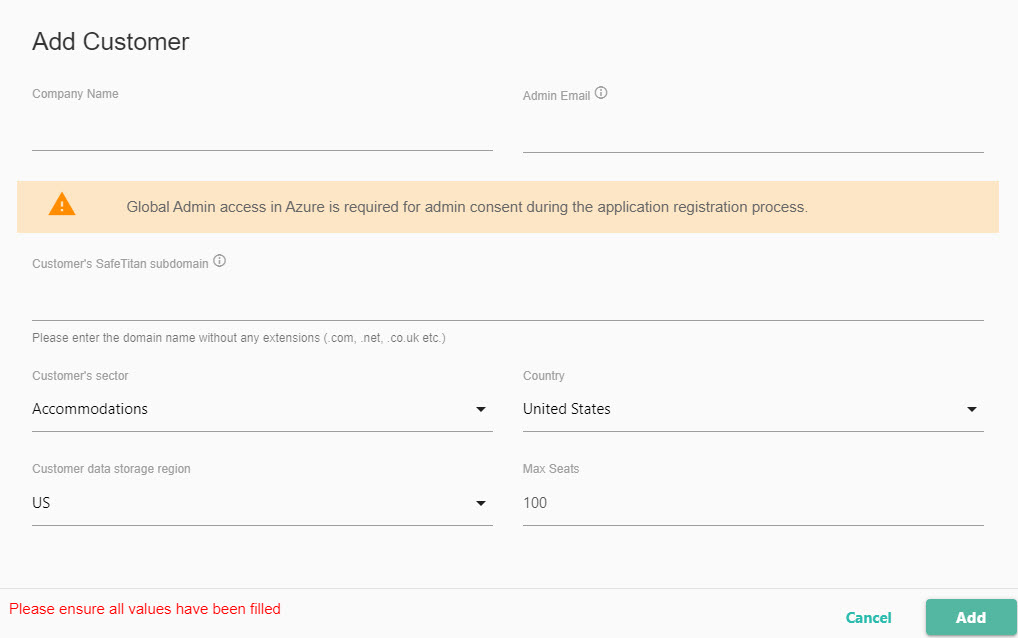
In the window that opens, add the following details:
Company Name: Name of the customer.
Admin Email: The email address of the company's designated administrator. Once a new customer is added, this is the person responsible for setting up and managing users and campaigns in their company.
Important
When entering this email address, please ensure the following to prevent the portal setup from failing:
The email you use must be your client domain and be associated with a mailbox.
It must be unique to this portal and not used to create another portal.
It doesn't exist as a user's email on another portal.
Customer's SafeTitan subdomain: Enter only the domain of the customer, without any extension. For example, if the customer is: acme.com, then you would enter only acme. When you select Add in the next step, then this becomes the subdomain for the customer, that is: acme.safetitan.com.
Customer's sector: Business sector of your customer.
Country: Country in which your customer is located.
Customer data storage region: Location in which your customer's data is stored.
Max Seats: The full capacity of users that a customer has within the current license.
Select Add to create a new customer or Cancel to exit without saving details.
Once you've created a portal for your customer, you'll need to add their users to the portal. This is part of the customer activation process, which is summarized in Understanding AD Synchronization and Authentication.
The following are three methods you can use to add users to a customer portal:
As you add customers, you may want to organize them in groups to help you manage them more easily. You may want to group them, for example, by the sectors they are in or where they are located. See Create Customer Group for help with this.