Enabling ARC Signing
Go to System Setup > Mail Authentication > ARC Signing and follow the steps below to enable ARC signing. If your DNS service is provided by a domain name registrar, contact that registrar to update your DNS records.
Click the select
 icon in the Options column to the right of the ARC key you want to use.
icon in the Options column to the right of the ARC key you want to use.
The DNS TXT record displays as shown:
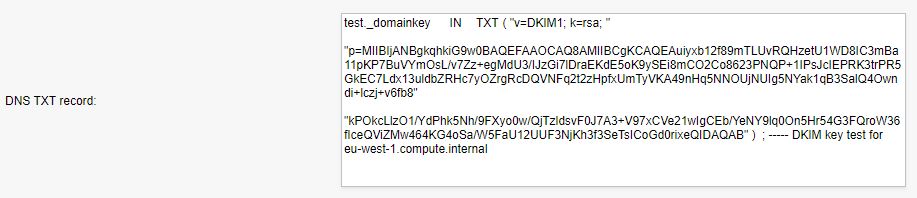
Copy the DNS TXT record to a text editor and remove all spaces, carriage returns, and double-quotes. Select and highlight the following only and add this record to your domain's DNS records:

SpamTitan attempts to detect the presence of these records and verify that they are correct. Click Save to force a check. ARC Signing will be displayed as either:
Verification pending: verification has yet to be performed against this domain (e.g. ARC signing disabled).
Verified.
Only Enable ARC signing for a domain once the DNS TXT record has been published and verified to be correct. Once this is done, then the ARC header will be added to inbound messages.