Create or Select a Google Cloud API Project
Go to Google APIs & Services and select a project, if you already have one, or create a new one.
If you already have a project, then go to the dropdown menu Select a project.
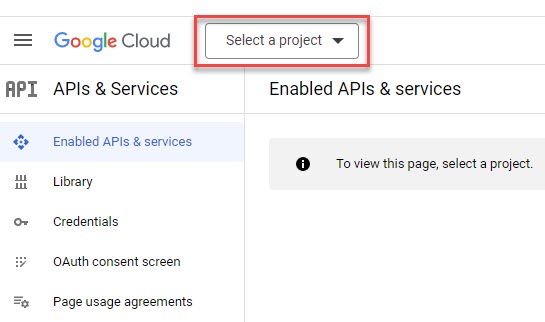
It will default to a name and ID and associate it with your Workspace domain.
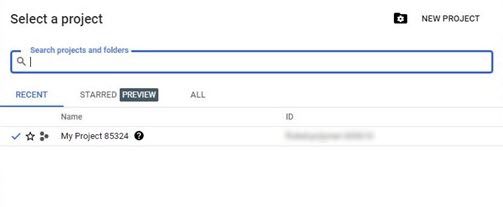
Alternatively, if you need to create a new project, then select New Project.
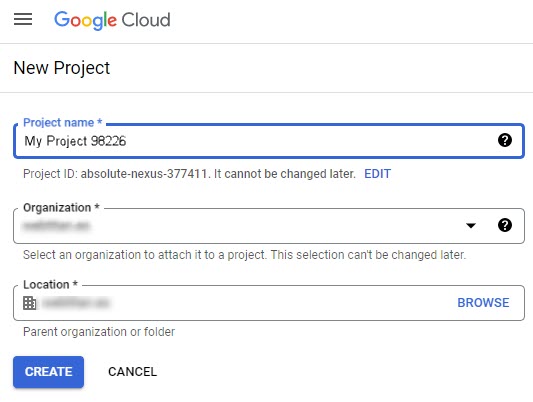
Project name: Content for this field is automatically added, but you can change it by selecting EDIT, below the field. Note that it should be a unique name, and it cannot be changed later.
Organization: Select the down arrow to choose the name of the organization to attach to the project. Note that it cannot be changed later.
Location: In the Location field, select Browse to display potential locations for your project.
Select Create.
All subsequent web panels will relate to the newly created or selected project, which you can verify by checking the top of a web page:
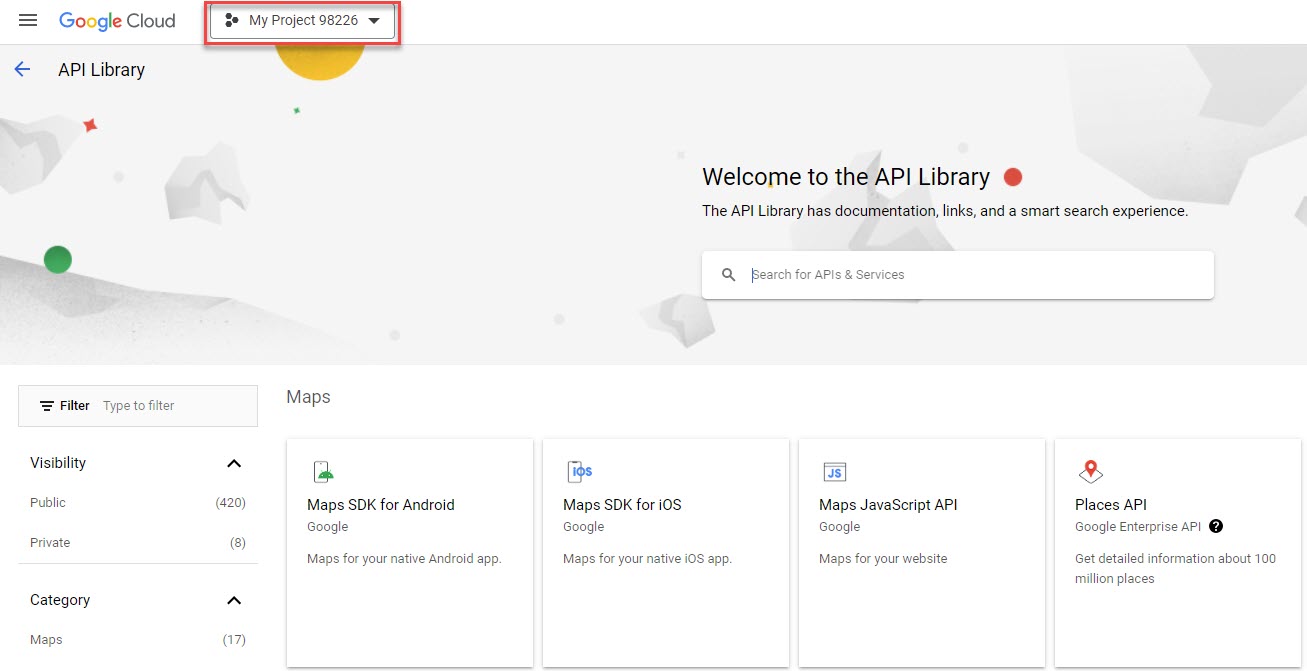
Next, select the hamburger
 icon, and from the dropdown menu, select APIs & Services > Credentials.
icon, and from the dropdown menu, select APIs & Services > Credentials.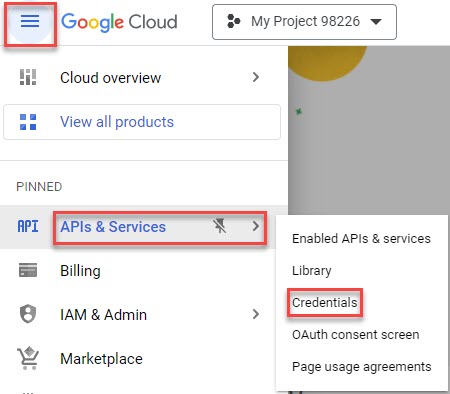
The Credentials window opens, where you will begin the process to configure the Consent screen in order to create an OAuth 2.0 Client ID. You will need this when you first use OAuth to log in to ArcTitan.