Quarantine Report Settings
Go to Quarantine > Settings > Quarantine Report Settings > General to configure settings for user's quarantine reports and customize the report with your company branding.
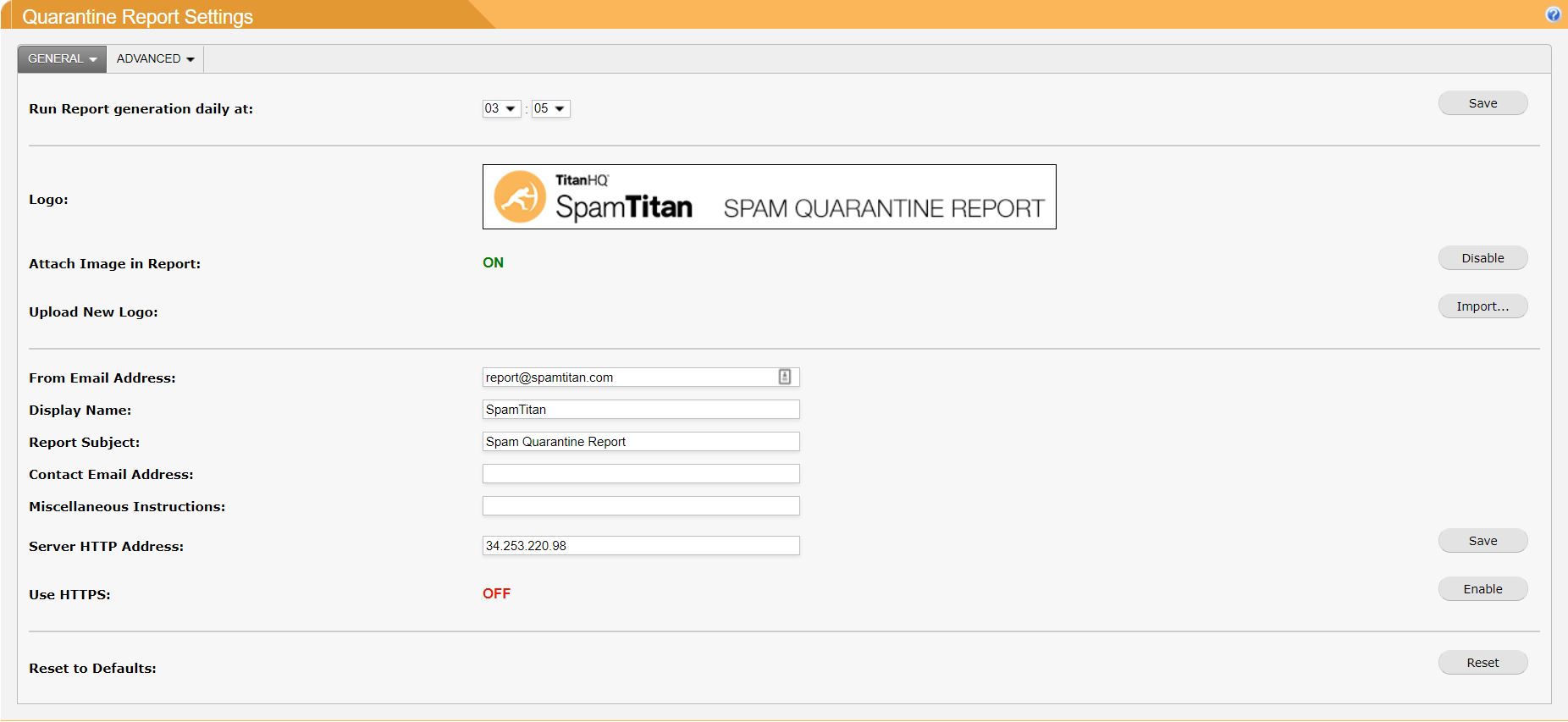
Setting | Description |
|---|---|
Run Report generation daily at: | Specify the time (hr: min) that reports are generated daily. A report is only generated if certain conditions are met:
|
Logo: | If Attach Image in Report is enabled, this is the image that is displayed in the user's quarantine reports. |
Attach Image in Report: | Specifies if the logo is displayed as the heading of a quarantine report (default: ON). |
Upload New Logo: | Click Import... to upload a custom logo. The size should be similar to the default logo size. |
From Email Address: | The email address the quarantine report will appear to come from (default: noreply@SpamTitan.com). This can be changed to an email address within your organization. |
Display Name: | Descriptive name that appears in the From address of the quarantine report (default: SpamTitan Spam Appliance). |
Report Subject: | The default subject of the quarantine report. |
Contact Email Address: | The optional contact email address that appears in the instructions section of the quarantine report. |
Miscellaneous Instructions: | Optional instructions that can appear in the quarantine report. These can be HTML formatted. |
Server HTTP Address: | For users to release, allow or delete quarantined email, they need access to the HTTP server running on SpamTitan. Specify the domain name or IP address in the Server HTTP Address field. NoteAs each SpamTitan server needs a unique server HTTP address, this parameter is not replicated across nodes in a cluster environment. |
Use HTTPS: | If the server specified in Server HTTP Address: is running HTTPS, click Enable to enable HTTPS. All URI links for this server on the quarantine report are then directed using HTTPS. NoteThis parameter is not replicated across nodes in a cluster environment. |
Reset to Defaults: | Click Reset to reverts the settings above to default settings for quarantine report appearance. ImportantIn a cluster environment, Server HTTP Address: and Use HTTPS: are not replicated after a reset. These two values must be reset manually on each cluster node. |