Global Virus Filtering Settings
Go to Content Filtering > Viruses > Virus Filtering to enable virus filtering (default: enabled) and specify virus notification settings. When virus filtering is enabled, all email is screened for unwanted content such as viruses and trojan horses. See the table below for a description of the global filtering options.
SpamTitan Gateway contains two integrated virus scanning engines, Clam AV and Bitdefender (default: both enabled). See Configuring Clam AV Settings and Configuring Bitdefender Settings for information on each.
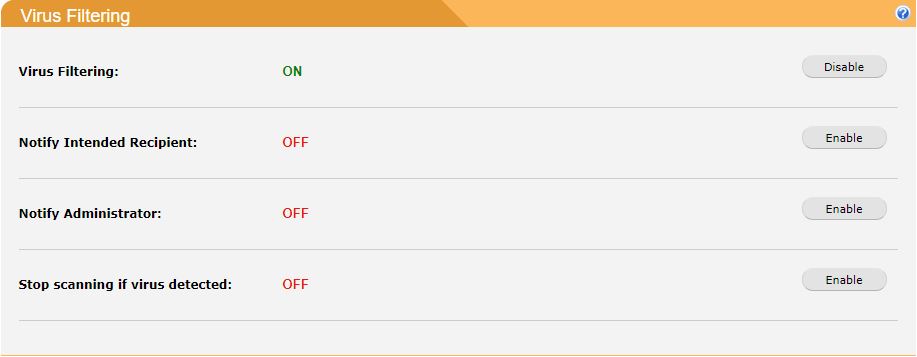
Email Headers
If a message is identified as containing a virus, the following header is added to the email:
X-Amavis-Alert: This header indicates that the message is infected and lists the name of the virus. If you select the viruses are Passed (tagged) in your Anti-Spam Engine policy settings, this header can be used to filter out spam on end-user machines.
Field | Description |
|---|---|
Virus Filtering: | Click Enable to enable virus filtering or Disable to disable virus filtering. |
Notify Intended Recipient: | Enable to notify a specified recipient of a virus. |
Email Notification Sender Address: | The email address of the intended recipient. |
Notify Administrator: | Enable to notify an Administrator of a virus. |
Email Notification Sender Address: | Displayed sender email address. |
Administrator Email Address: | Specify an Administrator email address here. |
Stop scanning if virus detected: | If both Clam AV and Bitdefender are in use, enabling this setting causes SpamTitan to not wait for the slower engine to finish if a virus is detected (default: disabled). |