Network Testing
SpamTitan Gateway uses several network-based tests when determining the spam score for an email. Go to Anti-Spam Engine > Settings > Network Testing to enable network testing and select the tests you want to use.
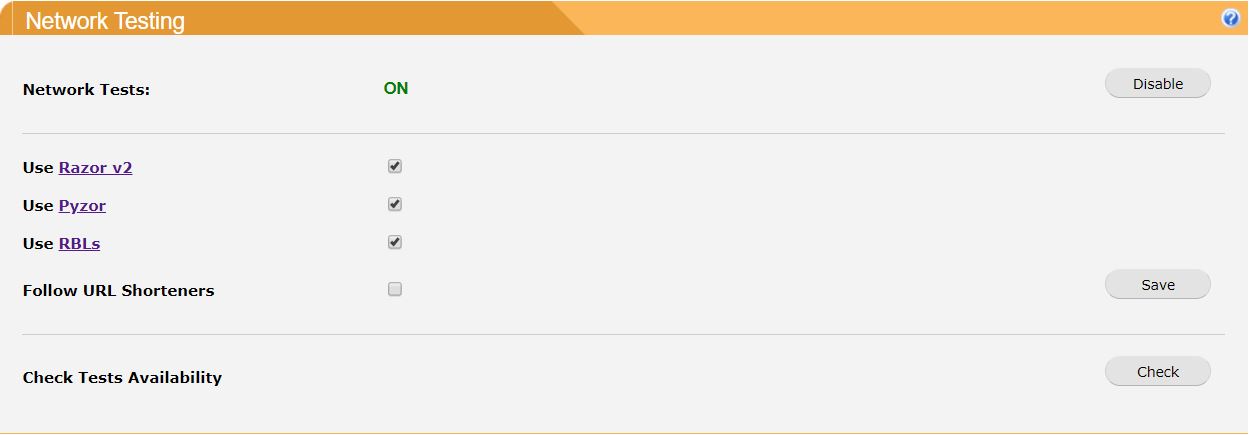
Click Enable to enable network tests or Disable to disable network tests (default: enabled).
Click the checkbox  beside Razor, Pyzor or RBL to enable each of these tests and click Save to save your selection.
beside Razor, Pyzor or RBL to enable each of these tests and click Save to save your selection.
Razor v2 and Pyzor are distributed, collaborative, spam detection and filtering networks that use statistical and randomized fuzzy checksums to efficiently spot mutating spam content. These databases are continuously updated with new spam messages (default: both enabled).
RBLs (Realtime Blackhole Lists) contain lists of IP addresses of known spammers and compromised machines. If enabled, SpamTitan Gateway checks if an incoming message has passed through one or more machines that have been blocked. Unlike RBLs used by the mail appliance, the results of these checks simply contribute to the final spam score for a message. RBLs require DNS access, which must be available (default: enabled).
Check Follow URL Shorteners: to allow SpamTitan Gateway to follow URL shorteners such as bit.ly. The resulting URL is checked against URL block lists and spam tests.
Important
Network tests require access to their servers through your firewall to operate. The following ports must be open on your firewall:
Razor: needs outbound access to TCP port 2703 and TCP port 7.
Pyzor: needs outbound access on TCP and UDP port 24441.
RBLs: needs DNS access, which must be available.
Following URL Shorteners: needs outbound access to TCP port 80 and 443.
Click Check beside Check Test Availability to verify access to these network services is available. Periodically, remote Razor or Pyzor servers are temporarily unavailable. In this case, if these tests are enabled, there is a short delay (10 seconds) while the services timeout.