Log In to Begin Automated Onboarding
As a Customer Admin, you will receive an email inviting you to begin the onboarding process.
Open the email, and select the link to access the personalized automated onboarding website. Follow the prompts to log in using the username and password that were sent to you in the email.
Review the information in the Confirm Details window to ensure it is accurate, as it will affect the installation process of your archive. If you have any questions, please contact Support for assistance.
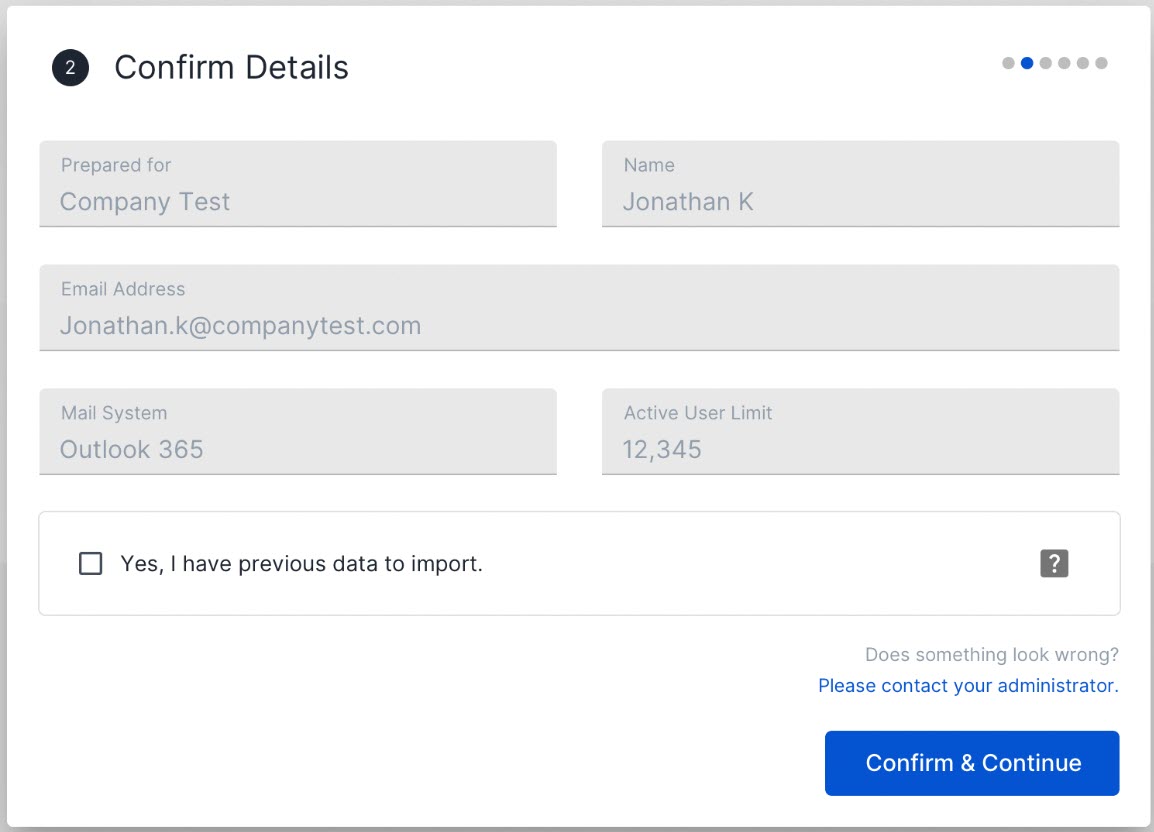
If you have any existing data to import into your archive, select the Yes, I have previous data to import checkbox, and then Confirm & Continue.
In the Downloads screen that appears, save the installation script to your selected download folder (default: Downloads).
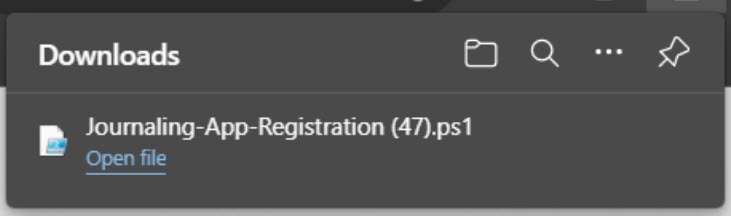
Note
Leave your browser window open as it will detect whether the script has installed correctly.
Run the Install Script as follows:
Note
Ensure that you have Global Admin privileges before proceeding with the automated script. If you need further information, see
 About admin roles in the Microsoft 365 admin center.
About admin roles in the Microsoft 365 admin center.Locate the downloaded installation script on your hard drive.
Right-click on the file and select Properties.
Unblock the file by selecting the Unblock checkbox and select OK.
Right-click on the script, and select Run in Windows PowerShell. The script will begin running.
Note
If the script does not finish running successfully, please contact Support.
In the Windows Account Screen, log in as a Global Admin user, and perform Two-factor Authentication when prompted.
Go back to your browser window, where the set-up wizard has detected the successful setup of your archive. Follow the onscreen instructions by selecting Continue to User Setup.
See Import Existing Emails next if you selected the option to import previous data. Otherwise, see Set Up your Data Guardians and Privileged Users for help with this.