Adding or Editing Policy-Based Rate Controls
Go to System Setup > Rate Controls > Policies to enable and manage your rate control policies. See About Policy-Based Rate Controls for more information on rate controls, or follow the steps below to add a new policy or edit an existing policy.
Caution
Policy-based rate control counting can be imprecise by up to 10% due to fuzzy matching.
Policies can be created to perform sender-based (on envelope from address or IP address) or recipient-based throttling on messages and/or cumulative message size per defined time unit.
Click Enable to enable policy-based rate controls and a list of existing policies displays:

SpamTitan Gateway is pre-loaded with two policies. See Managing Policy-Based Rate Controls for more information on these.
To edit an existing policy, click the edit
 icon in the Options column. The Edit Policy window displays. Use the table below as reference to edit the policy and click Save to save your changes.
icon in the Options column. The Edit Policy window displays. Use the table below as reference to edit the policy and click Save to save your changes.Click Add... to add a new policy and the Add Policy window displays. Using the table below as a reference, complete the fields.
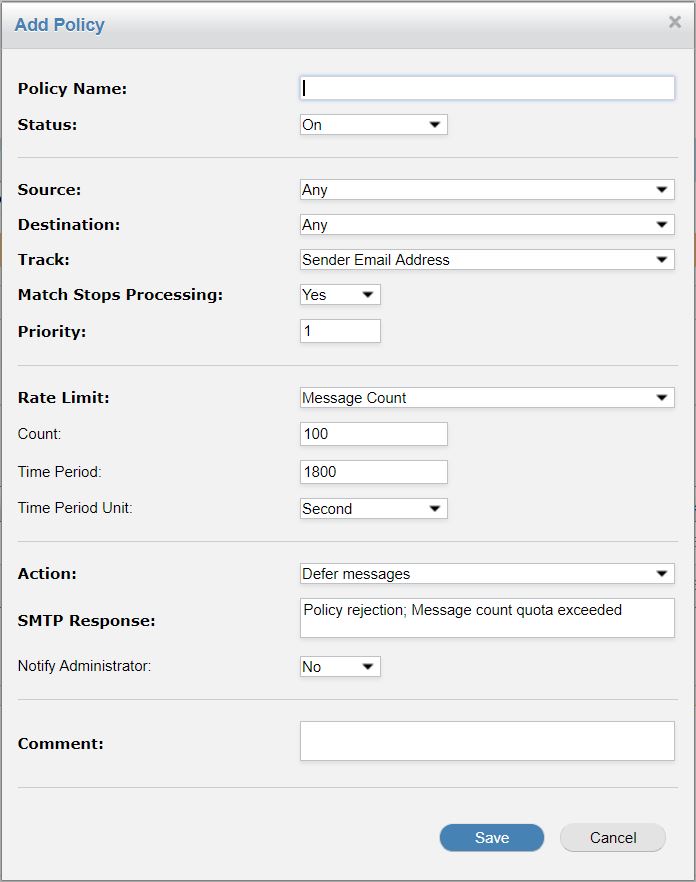
Click Save to save this policy or Cancel to discard it.
Field | Description |
|---|---|
Policy Name: | A descriptive name for the policy. |
Status: | Select ON or OFF to enable or disable this policy. |
Source: | Indicates where a message originates from. Select one of the following:
|
Destination: | Indicates where the message is intended to go. Select from one of the following:
|
Track: | Specifies which attribute to maintain counters for. Select from one of the following:
|
Match Stops Processing: | If Yes is selected (this will be the case for the majority of setups), no further policy rules will be processed when a policy matches. |
Priority: | Assign a priority to this rule. New policies default to the highest priority (1), with all other policies shifting down. |
Rate Limit: | Specifies if the policy applies to 'Message Counts' or 'Cumulative Message Size'. |
Count: | Message count threshold. Displays if 'Message Counts' is selected above. |
Size (Kb): | Message size threshold. Displays if 'Cumulative Message Size' is selected above. |
Time Period: | If the rate limit threshold specified above is exceeded in the time interval specified here, a message is deferred/rejected. Otherwise, the rule passes and the tracking counters are updated. The time period depends on the value selected in the Time Period Unit field below. For example, if you enter 10 as the Time Period and select Minutes from the Time Period Unit, the time period lasts 10 minutes. |
Time Period Unit: | The unit that the Time Period value above is measured in. Select from second, minute or hour. For example, if you enter 10 as the Time Period and select Minutes from the Time Period Unit, the time period lasts 10 minutes. |
Action: | The action is taken when a rule matches and the rate limit threshold has been exceeded in the time interval specified. Select from the following:
|
SMTP Response: | The response that is returned to the sender when a policy rule is applied and a message is deferred or rejected. |
Comment: | An optional comment about this rule. |