Adding a Static IP Customer Location
Static IP is the most common location type, where the location has a static (fixed) public IP address. Once you add a static IP, this configures WebTitan Cloud to accept DNS requests only from that IP address.
Follow these steps to add a static IP location for a customer:
Go to Customer Settings > Locations > Static IP. Click Add and the following window displays:
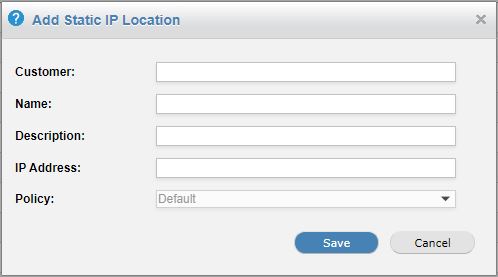
Enter an existing customer name in the Customer: field. The field will auto-populate as you type.
Enter a name for this location in the Name: field, e.g. Customer_Name Main Office. The field will auto-populate as you type. You can add more than one IP for a location.
Tip
A good naming convention and consistent descriptions for your customer's locations will make viewing history and reporting easier to manage.
Enter an optional description for this location in the Description: field.
Enter the customer IP address. You can enter a single IP, or a range of IP addresses as a CIDR block e.g. 1.1.1.0/24.
By default, the default customer policy is assigned to all new customer locations.
A customer admin can go to Settings > Locations within the Customer Admin interface to change this to a different policy, or a service provider admin can impersonate a customer within the Service Provider interface. See Impersonating a Customer.
Click Save to save this location.