Register an Application in the Microsoft Azure App Registration Portal
Follow the steps below to register an application within Microsoft Azure’s App Registration portal.
To register the application in the Microsoft App Registration portal, navigate to your Azure portal
 .
.Select Azure Active Directory from the series of icons at the top, or click here
 .
.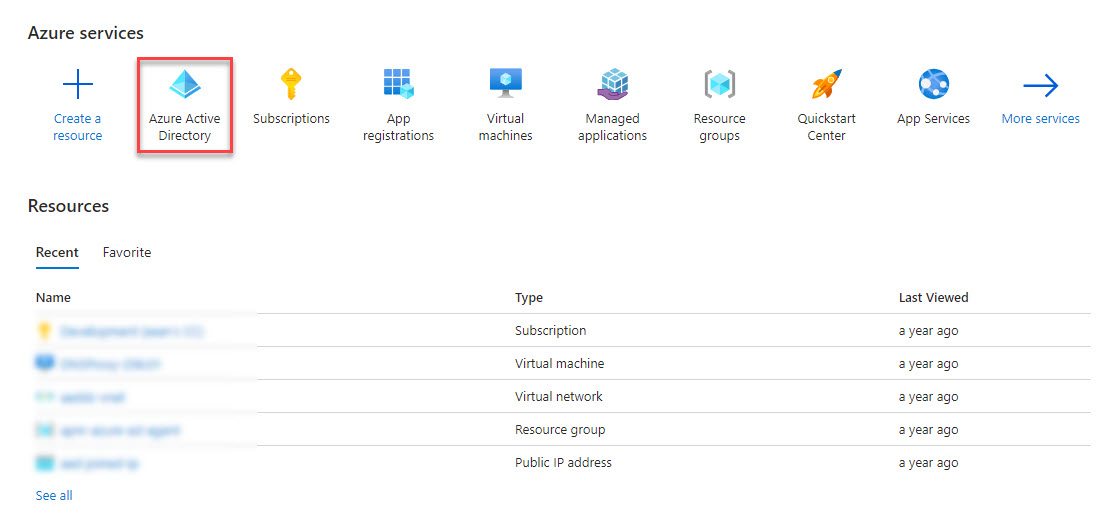
Select App registrations on the left, and then New registration from the menu at the top.
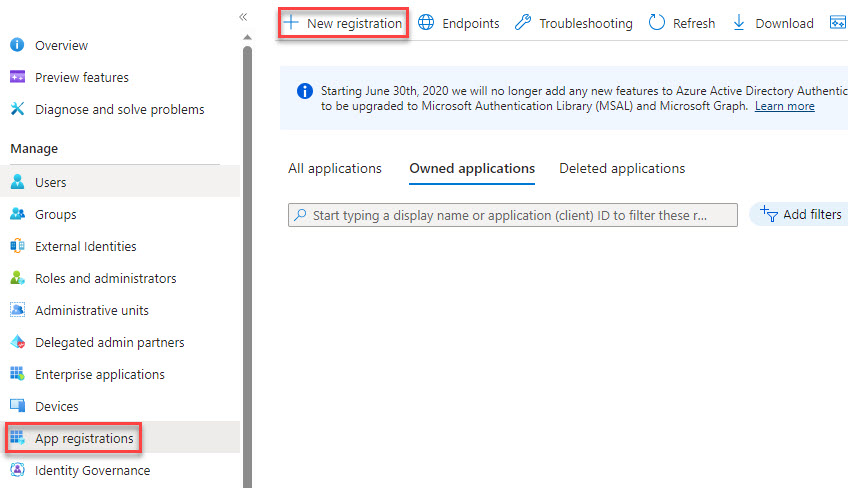
In the Register an application window that opens, complete the following sections:
Name: Enter SafeTitan.
Supported Account Types: Use the Default option, which is Accounts in this organizational directory only (cyberriskaware.com)
Redirect URL (optional): Note that entering information here is optional but a value is required for authentication purposes, and the Redirect URL can be changed later.
Note
When you enter your company's domain, it is prepended to safetitan.com, in effect making it the subdomain to safetitan.com; for example, https://yourdomain.safetitan.com.
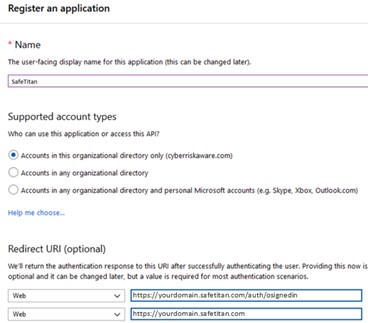
From Authentication > Advanced Settings, select the checkbox for ID Tokens. This ensures that the ID Token is passed to the SafeTitan portal.
Take note of the Application ID shown on the Overview screen as you will use this at a later stage.
After you've completed the steps above, you'll need to create an application secret.