Adding, Editing and Deleting Administrators
Go to Management > Administrators to view and manage delegated administrators who can log onto WebTitan Cloud.
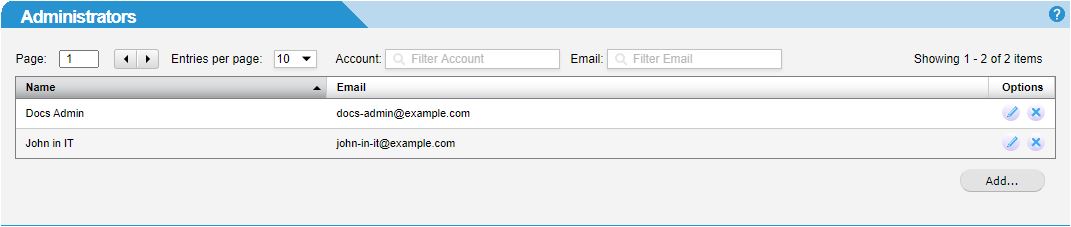
Adding an Administrator
Click the Add... button and the Add Administrator window displays:
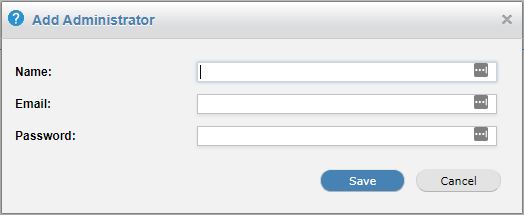
Specify a name for the administrator in the Name: field.
Specify an email address for the administrator in the Email: field.
Specify a password in the Password: field.
Click Save to save the new administrator's details or Cancel to discard your changes.
Editing an Administrator
Click the edit
 icon in the Options column to the right of the administrator you want to edit. The Edit Administrator window displays:
icon in the Options column to the right of the administrator you want to edit. The Edit Administrator window displays:
Edit the Name: and Email: fields as required.
To change the administrator's password, check the Change Password: checkbox and enter a new password in the Password: field.
Click Save to save changes Cancel to discard changes.
Deleting an Administrator
To delete an administrator, click Delete or click the delete
 icon in the Options column to the right of the administrator you want to delete.
icon in the Options column to the right of the administrator you want to delete.To delete multiple administrators, check the box to the left of the Usernames you wish to delete and click Delete.