Roles and Permissions
There are four different roles in SpamTitan Gateway:
Administrator
Domain Group Administrator
Domain Administrator
User
Go to Anti-Spam Engine > Roles and Permissions to view the default role for each user type. Click each tab to see the corresponding default role. Click the view  icon in the Options column to view a default role. Default roles can only be viewed, they can not be edited or deleted.
icon in the Options column to view a default role. Default roles can only be viewed, they can not be edited or deleted.
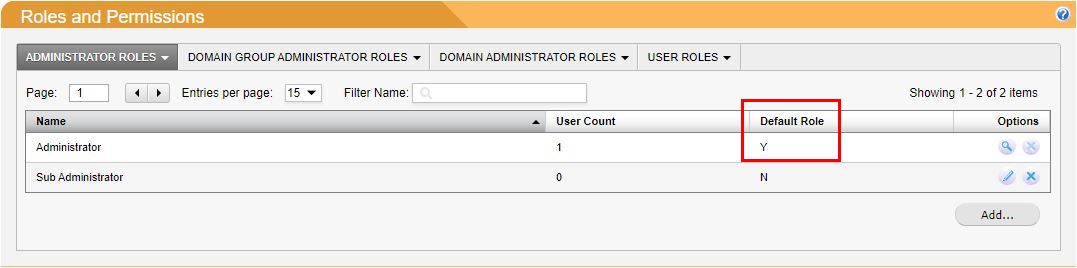
Follow the steps below to add a new custom role or edit an existing custom role. Custom roles can be useful to give specific access, e.g. only giving a Domain Administrator access to the reporting tab.
Go to Anti-Spam Engine > Roles and Permissions.
To edit an existing role, click the edit
 icon in the Options column to the right of the role you want to modify.
icon in the Options column to the right of the role you want to modify.To add a new role, click the Add... button.
In the Add Custom ... Roles and Permissions window, add or edit the following:
Role name: edit the role name or assign a new role name for this custom role.
Active Permissions: Click the Allowed or Denied button beside a section to grant or block members of this role from accessing that section (each section corresponds to a tab in SpamTitan Gateway). Click the plus button
 beside a section name to see the subsections within it. Each role must be allowed to access at least one page.
beside a section name to see the subsections within it. Each role must be allowed to access at least one page.
Click Save to save your changes.
To delete a role, click the delete icon  in the Options column to the right of the role you want to delete. It is not possible to delete a role that has one or more users assigned to it.
in the Options column to the right of the role you want to delete. It is not possible to delete a role that has one or more users assigned to it.