System Time Settings
SpamTitan Gateway uses the time and date settings to timestamp log events, to automatically update anti-virus definition files and spam ruleset files, and for other internal purposes. Go to System Setup > Time to manage system time settings.
Date and time can be set manually or can be automatically synchronized using NTP (default). Network Time Protocol (NTP) is a protocol used to synchronize computer clock times in a network of computers. NTP uses Coordinated Universal Time (UTC) to synchronize computer clock times to a millisecond, and sometimes to a fraction of a millisecond. NTP is not available on SpamTitan for VMware.
Note
If SpamTitan is running in a virtual environment, NTP can cause the time to jump erratically. To avoid this, TitanHQ Support can help configure manual NTP synchronization for servers in a virtual environment.
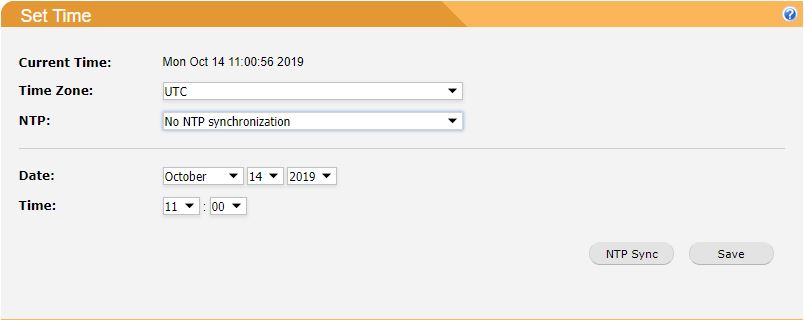
Set Time to Synchronize Automatically
From the Time Zone: drop-down menu, select your time zone.
From the NTP: drop-down menu, select Use NTP to synchronize time.
In the NTP server(s): field, specify at least one NTP server to use for time synchronization and click Add. Repeat to add additional servers.
Click NTP Sync to synchronize with date and time servers.
Click Save to save changes.
Set Time Manually
From the Time Zone: drop-down menu, select your time zone.
From the NTP: drop-down menu, select No NTP synchronization.
From the Date: drop-downs, select your month, day and year.
From the Time: drop-downs, select your time.
Click Save to update the system date and time.