Configuring Access Settings
Go to Settings > Access to determine the access that is allowed to your WebTitan Cloud appliance.
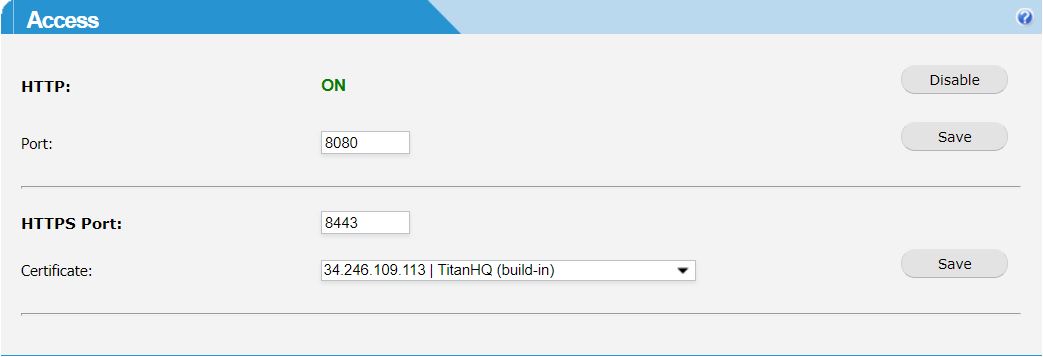
Use the table below as reference to modify your access settings.
Field | Description |
|---|---|
HTTP: | Click Enable/Disable to turn HTTP access ON or OFF (default: enabled). |
Port: | Enter the port to use for HTTP access (default: 8080). Click Save to save changes. |
HTTPS Port: | Enter the port to use for HTTPS access (default: 8443). Click Save to save changes. |
Certificate: | Select a certificate for authentication to the secure sever. Certificates listed are those loaded in Settings > SSL > Installed Signed Certificates. See Selecting your WebTitan Cloud UI SSL Certificate. Click Save to save changes. |