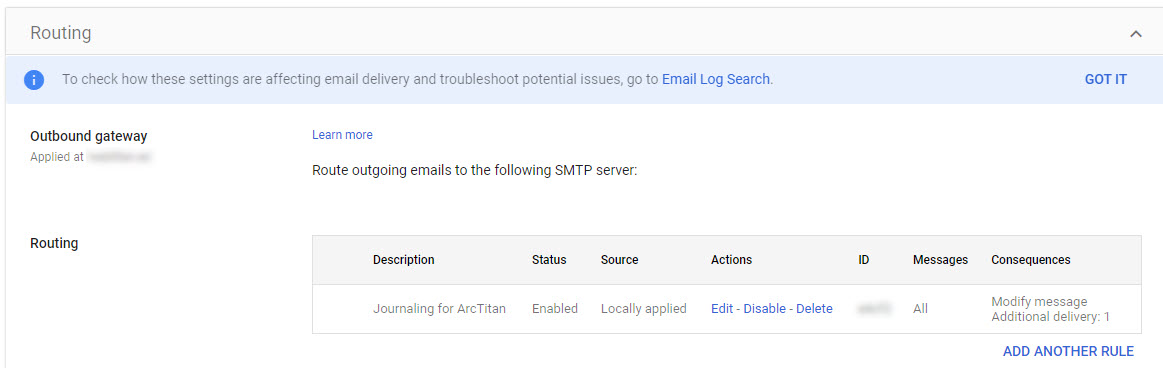Create a Journaling Rule for Google Workspace
After you have created an SMTP Route, you'll need to determine the scope of the mail to copy to the archive, and create a journaling rule. There are several ways to journal; however, Google Workspace only supports Blind Copy style Journaling. The Blind Copy style means a copy of each email is routed to an external endpoint, which is ArcTitan. A Blind Copy rule can be created for every email sent or just for specific email accounts.
Note
With Blind Copy style Journaling, the archive copy is not informed of any other BCC recipients on the sent emails or BCC recipients of this workspace’s domains. It doesn't indicate the actual recipients for emails sent to distribution groups. Nor does it indicate who the recipient is when there there is an auto-forward rule.
You'll be sent an email address to which Journal Mail should be sent, which has the following format:
acompany@archive.fcstitanhq.cloud
where “archive.fcstitanhq.cloud” may match the URL hostname that you use to access the Web of the archive service. (for example, https://archive.fcstitanhq.cloud/.../acompany).
Open your Google Workspace Admin console, and select Apps > Google Workspace > Gmail.
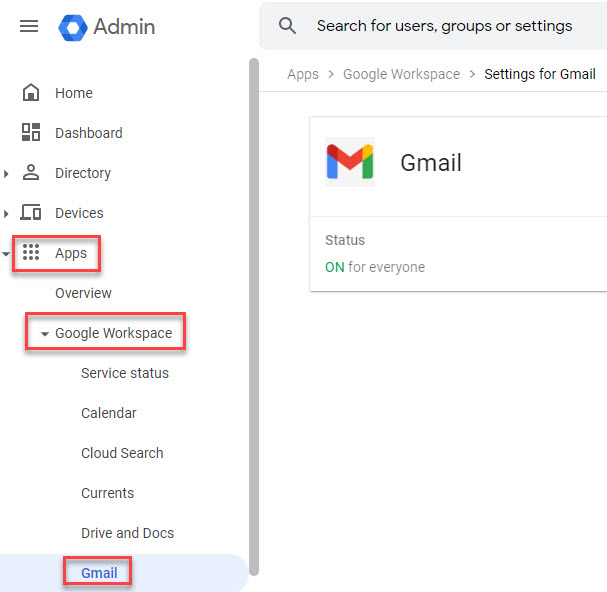
Scroll down to Routing and select that section. Then select Configure:

In the window that opens, do the following for the areas that are highlighted:
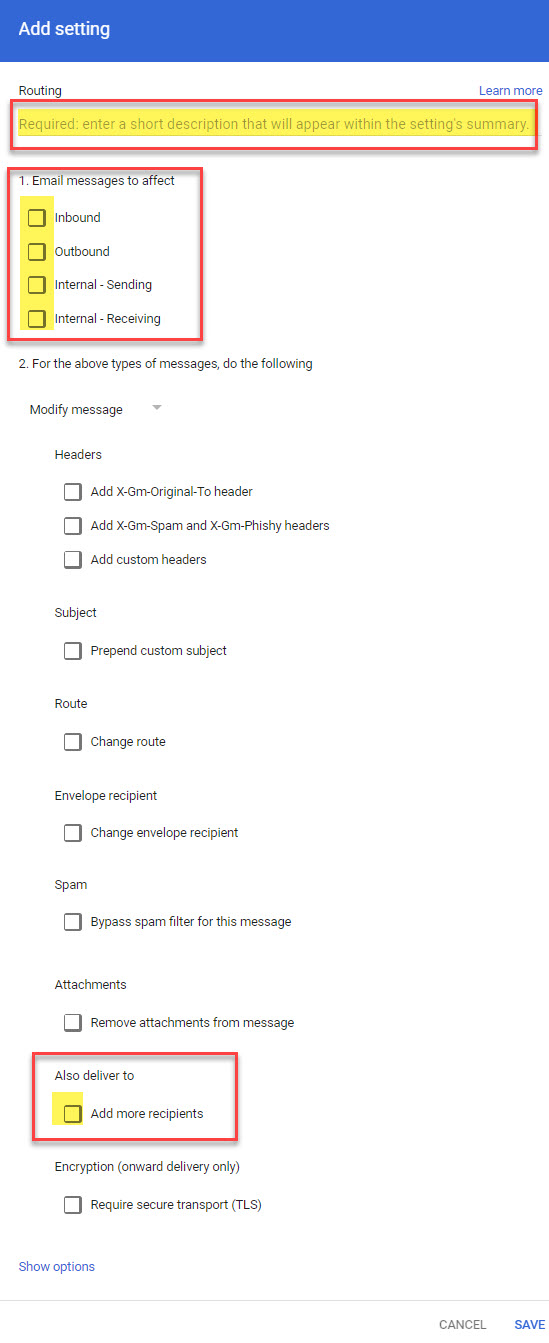
Enter a meaningful name, such as Journaling to ArcTitan.
Select all the checkboxes in Email messages to affect: which are Inbound, Outbound, Internal - Sending, Internal - Receiving.
Under Also deliver to, select Add more recipients, and then Add.
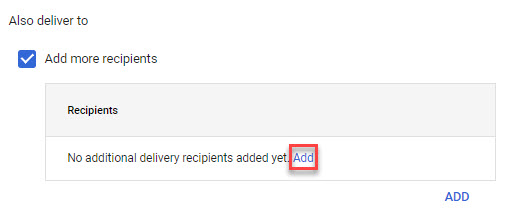
Enter the Arctitan Journal Email Address that you were given, which appears as: acompany@archive.fcstitanhq.cloud. Select Save.
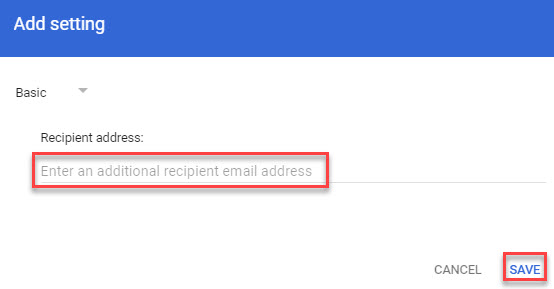
You added the email address under Basic settings, so now it's necessary to go to Advanced Options and make an additional selection.
Select Edit.
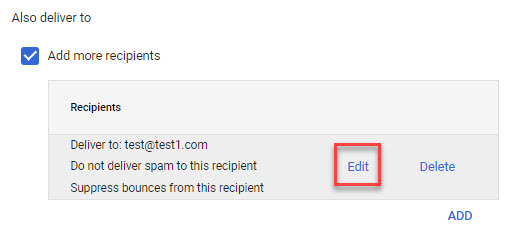
In the next window, select Advanced from the dropdown arrow. Scroll down and under Headers, select the Add X-Gm-Original-To header checkbox. By selecting this option, additional recipient details are included in the headers of the emails that are sent to the archive. These details are not included in the emails received by the recipients.
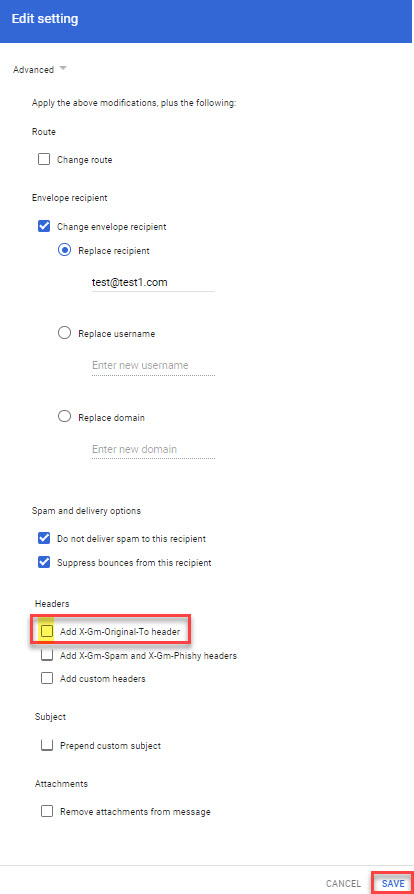
Select Save. The details of the Journaling Rule appear as follows: