Create New Account
When you create a new account, you are creating an individual account for a Basic user or a Privileged user within the Company. Before you can create an account, you must first add a company and define at least one Data Guardian.
To create a new account, do the following:
Log in and select Accounts > Create New Account.
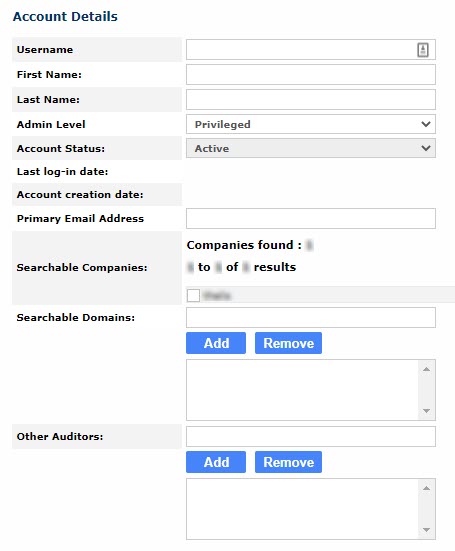
In the Account Details section, add the following details:
Username: Because you are logged in as an MSP admin, you can only create a privileged user account. It is recommended that you enter a unique username for the account and append _priv to indicate the type of user.
First Name: Enter the first name of the user.
Last Name: Enter the last name of the user.
Admin Level: Select Privileged from the dropdown menu.
Account Status: When you are creating an account, you can only make it Active. Once the account is created, however, you have the option of making it Inactive.
Primary Email Address: Enter the email address of the user. Note that all emails from ArcTitan will be sent to the email address entered here, including Password Reset and Forward-to-inbox emails. After a new account is saved, a random password is assigned and emailed to the new user’s primary email address. If ArcTitan is unable to send this email, then the password is displayed on the screen.
Searchable Companies: Select the company to which you want to connect the account.
Searchable Domains: Enter the domains that the user is to be restricted from accessing and searching. If you want the user to be able to perform unrestricted searches, then leave this field blank. Select Add for each domain you enter.
Other Auditors: Enter the email addresses of auditors (other than Data Guardians) to which summary search transcripts can be sent. Select Add for each auditor you enter.
Select Save Changes to create the account or Cancel to exit without saving account details.
The Last log-in date and Account creation date are automatically populated when you save your changes.