System Diagnostics
Go to Reporting > System Information > System Diagnostics to run troubleshooting commands that can be sent to TitanHQ Support if required. See the table below for a description of each tool.
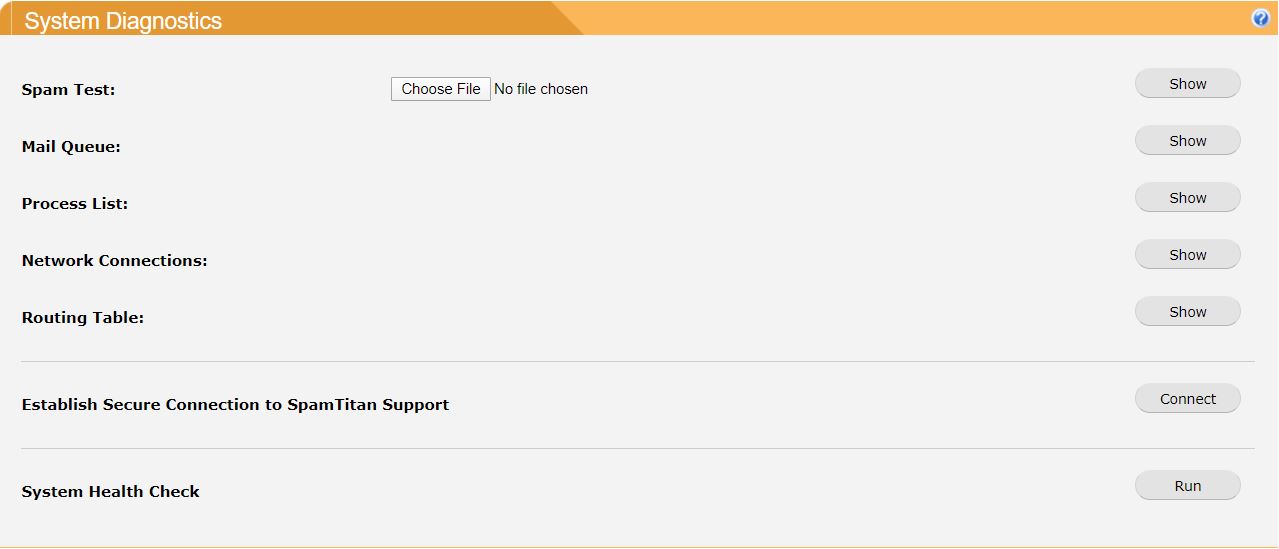
System Diagnostic | Description |
|---|---|
Spam Test: | Use Spam Test to see how a message will be classified by the SpamTitan Gateway anti-spam engine. Click Choose File to upload an email and click Show to run the test. The output is displayed in a pop-up window. |
Mail Queue: | Click Show opposite Mail Queue: to view a pop-up window with a summary of emails currently queued for delivery. 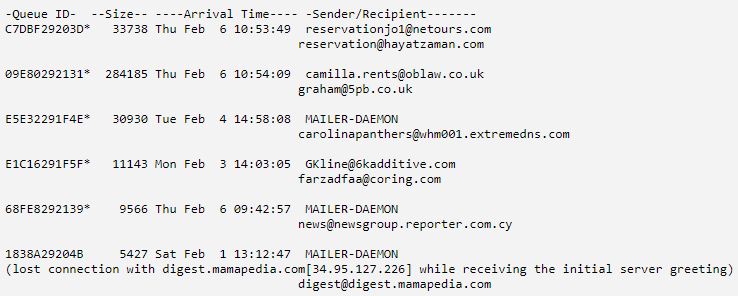
|
Process List: | Information about all the processes that are running on the SpamTitan server. |
Network Connections: | A list of all active network connections to and from the SpamTitan. |
Routing Table: | The contents of the routing table on the system. |
Establish Secure Connection to SpamTitan Support | Click Connect to establish a secure connection from SpamTitan Gateway to TitanHQ Support if requested to do so by a TitanHQ support engineer. 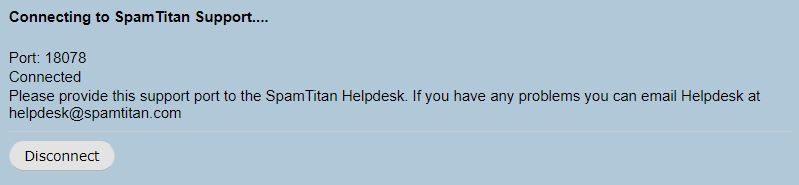 Give the five-digit port number from the window that opens to your TitanHQ support engineer. When requested, click Disconnect to close the port. |
System Health Check | Click Run to perform a series of diagnostic checks on the system to ensure that it is configured correctly. The results highlight any potential issues with suggested recommendations. 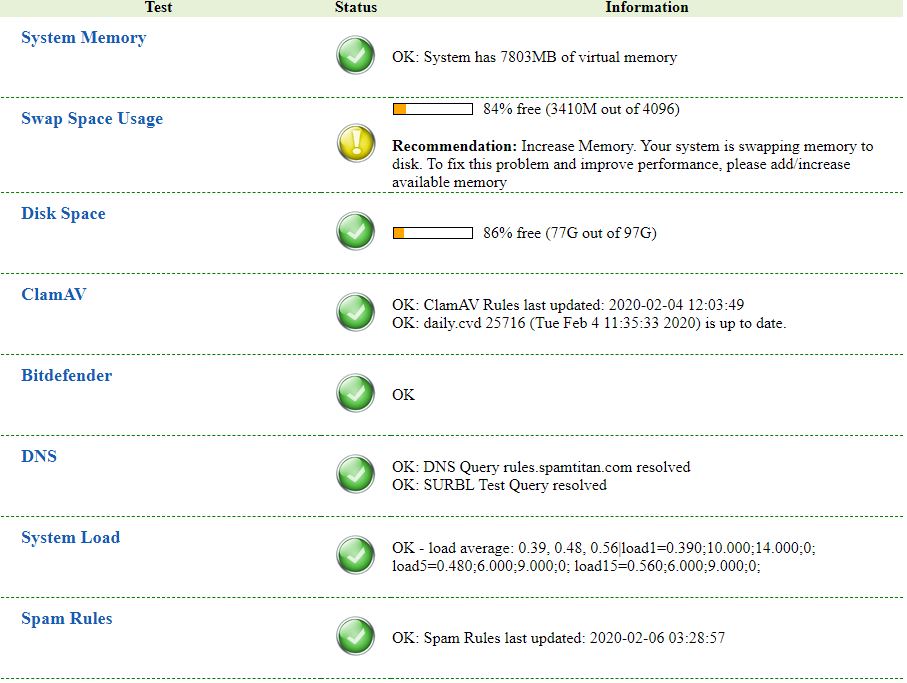 |