Configure Permissions Required by SafeTitan
If you have registered an application in the Microsoft Azure App Registration Portal and then created an application secret, you are now ready to configure the permissions required by SafeTitan.
Select API permissions and then Add a Permission.
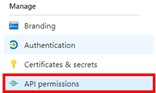
In the dialog that appears, select Microsoft APIs and then Microsoft Graph.
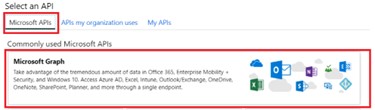
It is recommended that you provide the following permissions:
Note
All Admin consent must be provided where required.
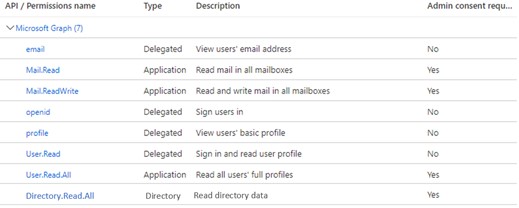
Once you've set the permissions for the API, select the check beside Grant admin consent for above the list to continue.
Next, you'll need to configure permissions in your SafeTitan Portal.