Import Existing Emails
After successfully completing the automated onboarding process, all new emails are automatically imported into your archive. If you selected to import previous data during the onboarding process, you can automatically import that data using the Mailbox Reader function, which downloads your existing email and makes it available in your archive.
Note
The steps below explain how to import existing emails. If you want to import PST (Personal Storage Table) files, please contact your TitanHQ Account Manager.
Having followed the onscreen instructions from the set-up wizard, next you'll see the Mailbox Reader screen. Here you can select the user inboxes from which to import previous emails. You can turn on and off the inboxes you wish to import.
If you have a large organization, you may want to import all mailboxes. To do this, select the checkbox in the table header, which selects all mailboxes. Select the checkbox again if you want to deselect all.
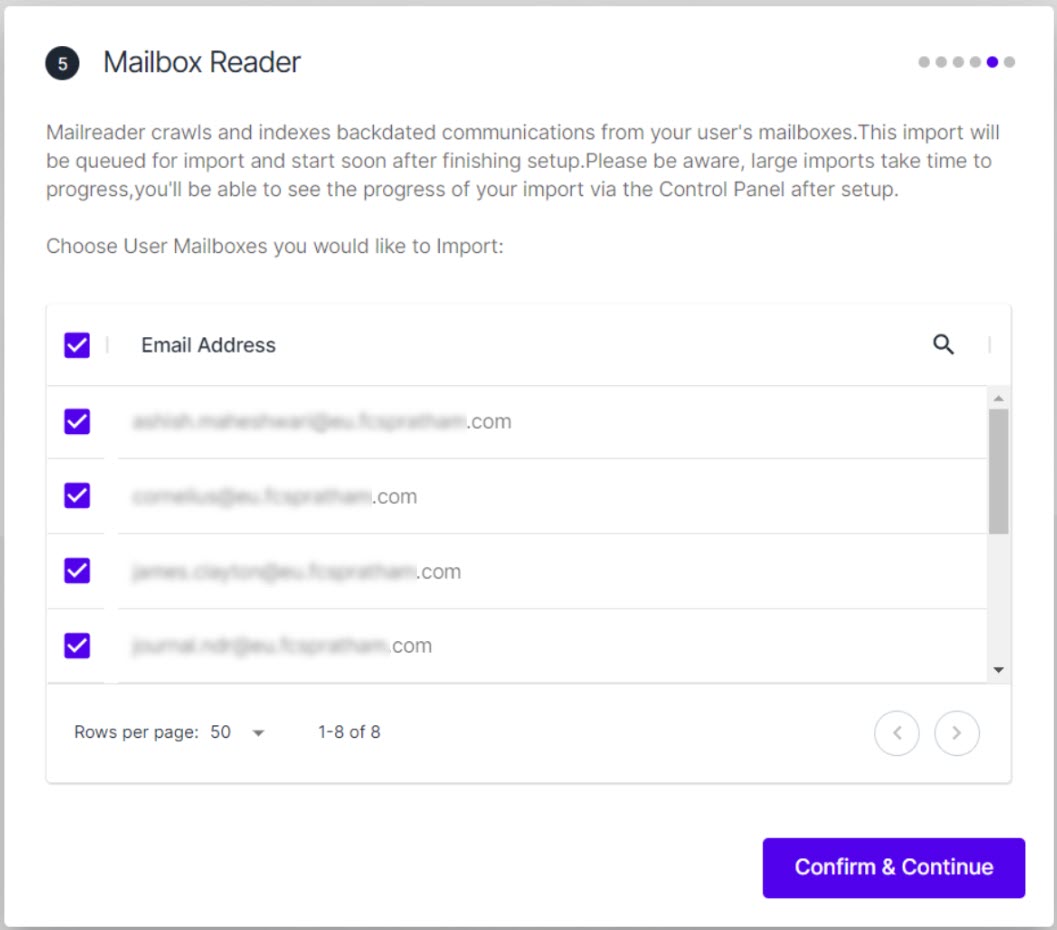
Once you have selected the inboxes for import, select Confirm & Continue. The selected mailboxes will be queued for download into your ArcTitan archive, and you can select Continue Setup.
Next, you'll set up your archive's data guardian and privileged users.