Specifying Allowed Networks
Allowed Networks allows you to control the hosts and/or networks that you want to have access to the SpamTitan UI. By default, all networks and all users have access, but it is recommended to change this to your internal network(s) only in order to restrict access to just those users within your organization.
Note
All networks are listed as Any in the Allowed Networks table.
Go to Settings > Access/Authentication > Allowed Networks to view, add and delete your allowed networks.
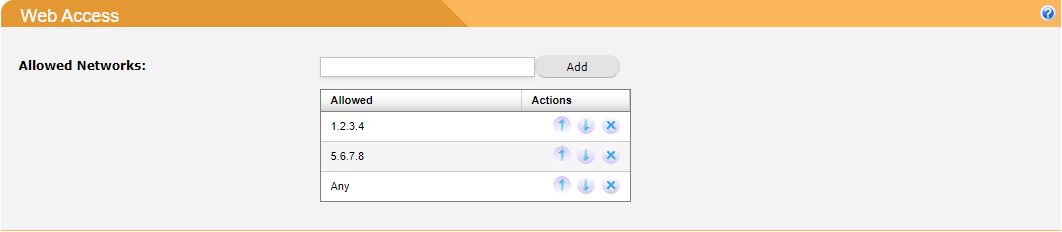
The Allowed Networks table shows a list of allowed network addresses or network/netmask patterns, specified in CIDR format. The list matches from top to bottom and the search stops on the first match. Use the up (↑) and down (↓) buttons to move items up and down the list.
Use !pattern to exclude an address or network block from the list. You can also specify if a rule applies to a particular user or for everyone by appending a colon followed by the user's email address, for example :user@example.com.
Example 1
192.168.0.0/24
In Example 1, access for all users is from any client on the 192.168.0.0/24 network.
Example 2
192.168.0.101:admin
!Any:admin
!192.168.0.0/24:jsmith@example.com
192.168.0.0/24
In Example 2, the admin can only connect to the web interface from 192.169.0.101. All other users can connect from the 192.168.0.0/24 network except for user jsmith@example.com, who is not allowed access to the interface. It will not be possible to log in from any other network. If no rule matches then access is denied.