IP Delivery Pools
By default, SpamTitan uses the specified primary IP address to deliver outbound messages to the MX records of email recipients. Note that email sent without an "envelope from" address is always sent from the primary IP address, including most auto-generated emails such as bounce mails, auto-responses, etc.
Using IP delivery pools allows you to use multiple IP addresses to send outbound mail. This can:
reduce the possibility of being blocked if you have a spam outbreak.
prevent your mail from being rate controlled by recipients.
make it easier to pull an IP if one gets listed on an RBL.
allow you to separate the outbound delivery IP from the inbound delivery IP.
Tip
Different IP delivery pools can also be specified for different outbound sender domains. For example, if running in a multi-tenant environment, you can assign a private IP address pool to certain customers. Outbound mail from these domains will then be sent using the IP addresses in the assigned delivery pool using round-robin.
Go to System Setup > Mail Relay > Domains to assign a specific IP delivery pools to a domain.
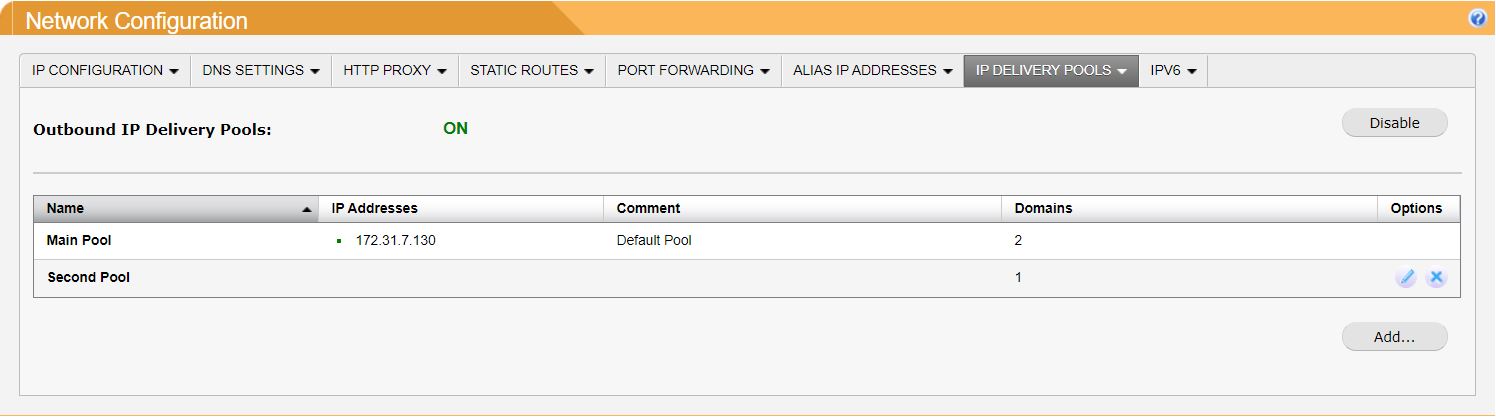
Go to System Settings > Network > IP Delivery Pools and click Enable to enable IP delivery pools. By default, outbound mail randomly selects an IP address from the default Main Pool.
To add a new IP delivery pool, click Add... and the Add IP Pool dialog displays. Using the table below as a reference, complete the fields. Click Save to save this entry.
Field
Description
Name:
A descriptive name for the IP pool.
Comment:
An optional comment to associate with this IP pool.
To edit an existing IP pool, click the edit
 icon in the Options column and the Edit IP Pool dialog box displays. Using the table below as a reference, edit the fields. Click Save to save changes.
icon in the Options column and the Edit IP Pool dialog box displays. Using the table below as a reference, edit the fields. Click Save to save changes.To delete an IP pool, click the delete
 icon in the Options column.
icon in the Options column.
Once enabled, you can assign IP addresses to one or more IP delivery pools. Do this under the IP Configuration tab and the Alias IP Addresses tab.
If you also want your main IP in the pool, go System Settings > Network > IP Configuration to edit the IP.
Go to System Setup > Mail Relay > Domains to assign a specific IP delivery pools to a domain.