Importing SSL Certificate in Internet Explorer, Google Chrome or Opera
Follow these steps to import the WebTitan SSL certificate for Internet Explorer, Google Chrome or Opera for Microsoft Windows.
Follow these steps to import the WebTitan SSL certificate for Internet Explorer, Google Chrome or Opera for Microsoft Windows.
From your Control Panel or Network Settings, go to the Network and Sharing Center and click Internet Options:
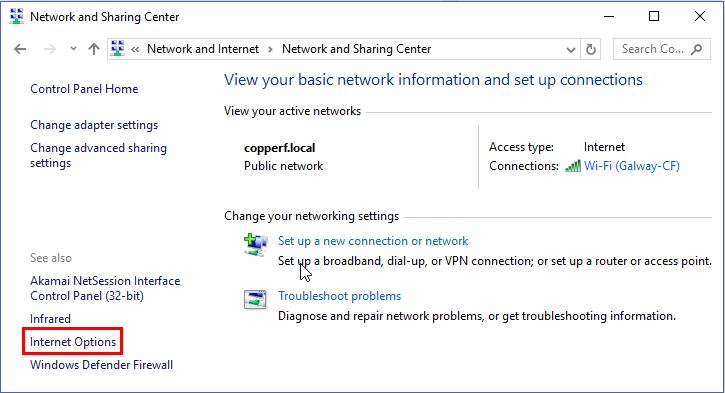
Click the Content tab and then Certificates.
Click the Trusted Root Certificate Authorities tab and click Import.
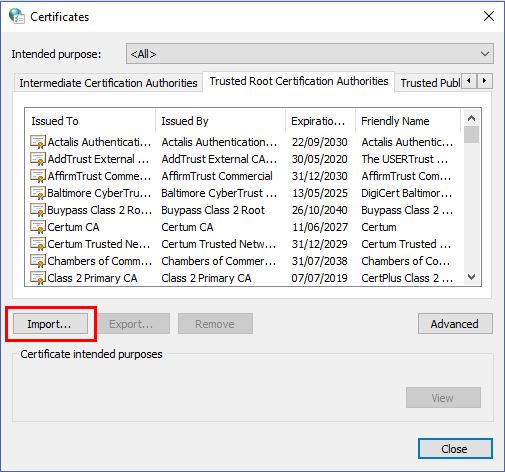
The Certificate Import Wizard displays. Click Next.
Click Browse to locate the downloaded ca.der certificate file and click Open.
Click Next. The Certificate Store settings should look as follows:
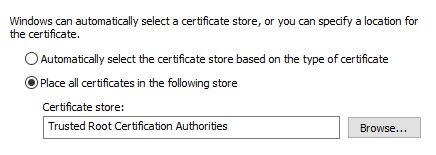
Caution
You may get a 'Security Warning' that the generated certificate is not from a certification authority, as it has been generated by WebTitan. Click Yes.
Click Next and then Finish.