Managing Transcripts
As a Data Guardian, you have the ability to view the transcripts created by Privileged Users and Administrators. To do so, follow the instructions below:
Go to your archive, and log in as a Data Guardian.
Select the dropdown arrow in the upper right corner of the screen and select Change User.
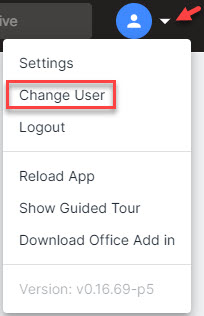
From the list of users, select the one labeled Data Guardian. You'll automatically be logged into the Data Guardian interface, and you'll see a pop-up message notifying you that the account has been switched.
Note
You can switch back to your Basic User account by repeating step 1a and selecting the Basic User account.
Select Transcripts in the navigation bar.

A list of transcripts is shown with the following details:
No. of Searches: The number of searches performed by a user in a single session.
Initial Reason for Search: The reason provided by the person who performed the search.
Session Started: Date and time that the search began.
Session Ended: Date and time that the search completed.
User: User name of the person who performed the search.
Transcript #: Unique identifier for a specific transcript session.
View Transcript: Select this button to view the audit trail of the search. This is a condensed text representation of the chain of events that occurred during the search session.
In the window that opens, you can select Export as PDF to create a PDF file of the transcript details, and download it to your device.
If you want to view details of a particular session, you can select a row, and in the window that opens, select View Session Criteria. You can see, for example, what emails were viewed, by whom, the number of times they were viewed, and if they were downloaded, exported, and printed.