Notifications
Notifications allow you to specify a single email address to receive notifications about particular web activity for a policy. By default, notification emails are sent every 15 minutes. To edit notifications:
Click Policies > Customer Policies.
Click the edit
 icon in the Options column for the policy you want to edit.
icon in the Options column for the policy you want to edit.Click the Notifications tab.
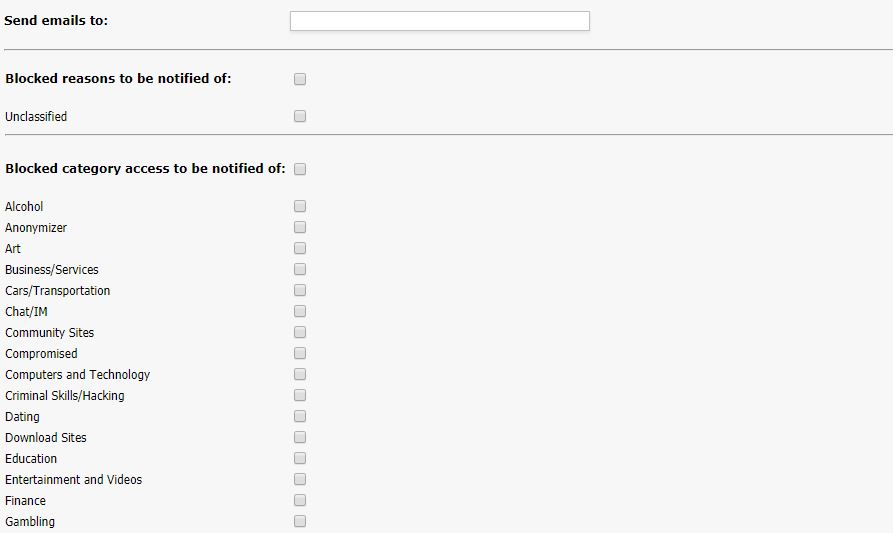
In Send emails to:, enter the email address you want notifications to be sent to. Only one email address is allowed.
Note
For notifications to work, an email server must be specified in your system setup.
Check the box beside Blocked reasons to be notified of: and Unclassified if you want to be specifically notified about unclassified traffic.
In Blocked category access to be notified of:, select which categories (when accessed) will trigger an email notification to the email address specified above.
To select a category for notification, select the check box next to the category. To select all categories, select the first check box:

Click Save below the list of categories to save notification changes to your policy.