Changing the Administrator Password
Go to Settings > Change Password and follow these steps to change the administrator password used to log in to WebTitan Cloud:
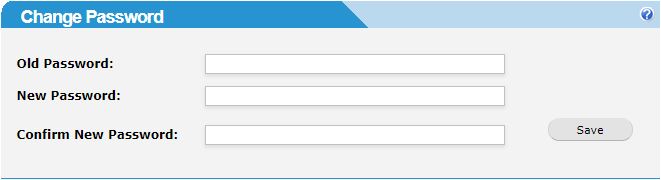
Enter your current password in the Old Password: field.
Enter your new password in the New Password: field.
Re-enter your new password in the Confirm New Password: field.
Click Save.
A good password should contain a mix of uppercase and lowercase letters as well as numbers and punctuation. To prevent possible dictionary attacks, a password should not spell out any words found in the dictionary. Passwords are case-sensitive.