Adding a Dynamic IP Location
Important
For WebTitan Cloud to continue identifying your location as your dynamic IP address changes, you must install WebTitan Dynamic IP Agent. When this agent is downloaded and installed (with the generated location key) on at least one computer in your network, it will automatically update WebTitan Cloud as your IP changes.
Follow these steps to add a dynamic IP location:
Go to Settings > Locations > Dynamic IP. Click Add and the following window displays:
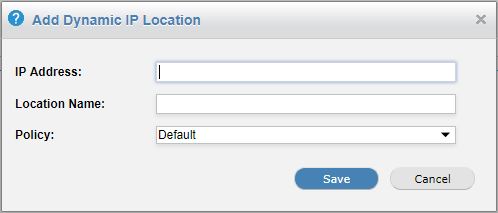
In the IP: field, enter your current IP address.
In the Location Name: field, assign a name for this location, e.g. Main Office.
Assign a policy to this location (default: default policy).
Note
If a user of the location can be identified, then a specific group or user policy will take priority over the location policy.
Click Save.
A location key is generated and displayed in the Location Key column. Use this key to configure the Dynamic IP Agent during installation:

See the WebTitan Dynamic IP Agent Guide.