Add your Location(s)
Locations are used to identify all your organization's network locations to WebTitan Cloud. A location is simply an IP address from which WebTitan Cloud will accept and process DNS requests. Once specified, WebTitan Cloud will only accept and process DNS requests that originate from the IP address(es) that have been associated with your particular location(s).
Static IP is the most common location type. See the steps below to Add a Static IP Location.
There are also several other location types you can add:
Adding a Static IP Location
Static IP is the most common location type, where the location has a static (fixed) public IP address. Once you add your static IP, this configures WebTitan Cloud to accept DNS requests only from that IP address.
Follow these steps to add a static IP location:
Go to Settings > Locations > Static IP. Click Add and the following window displays:
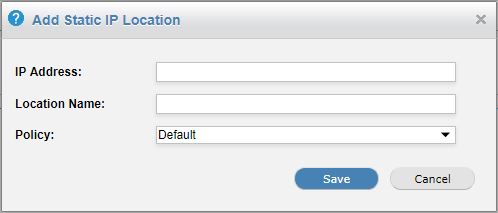
Enter your IP address. You can enter a single IP, or a range of IP addresses as a CIDR block e.g. 1.1.1.0/24.
Tip
Your current IP address is displayed on the top right of the WebTitan Cloud interface.
Assign a location name for this IP address, e.g. Main Office.
Assign a policy to this location (default: default policy).
Note
If a user of the location can be identified, then a specific group or user policy will take priority over the location policy.
Click Save.