Add Custom Scripts to your Archive
The purpose of the Configurations page is to let you add custom scripts to your archive, such as Google Analytics or a help desk chat widget. To do this, follow the steps below:
Select Configurations in the menu at the left, from where you can configure the following:
Admin Code Block: If you enter a piece of code here, then it is displayed on the UI for admins only.
Basic Users Code Block: Entering code here means that it is displayed on the UI for basic users only.
All Users Code Block: The piece of code entered here is displayed on the UI for privileged users only.
By default, the Inherit Default Value checkbox is already selected for each.
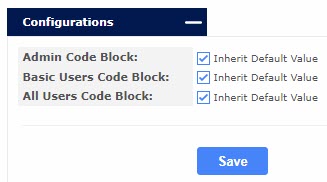
To add a custom script, deselect the checkbox for the configuration option(s) you want to edit and enter your code.
Note
The code block feature allows you to dynamically insert script tags into your archive. It does not accept HTML or anything other than scripts.
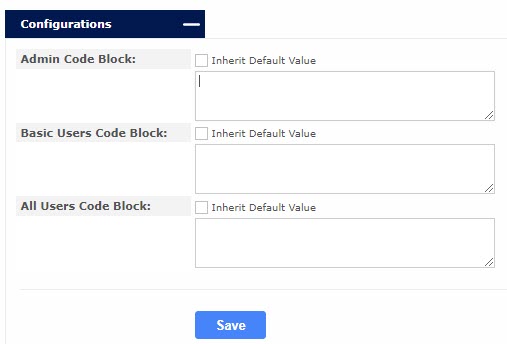
When you are finished, select Save.
Important
You may notice the following issues after completing the above process:
Code Block Won't Save
The system does not save incomplete code, so review your code to make sure it it entered correctly.
Widget Is Not Appearing
Make sure that there are no HTML elements in the code you entered as they are not supported in this feature. The code block appends scripts in the <head> of your archive, so if you added a <div> tag to load the widget, it will not work. Another reason might be that your adblock plugins/extensions are blocking your script from loading.
Code Does Not Appear for Customer
If enabled, a customer can add their own code to their archive environment, which overwrites your code block.