Printing Emails
You can print single or multiple emails from your email archive. After performing a search (using the new UI), do the following:
To Print a Single Email
Select the email so that it appears in the pane to the right of the results.
In the upper right corner, select the ellipsis button and then Print.
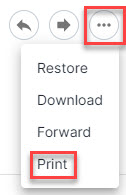
In the window that opens, right-click to open a menu, and select Print. From here, you can select the options available on your printer, and then select Print.
To Print Multiple Emails
Select the checkboxes beside the emails you want to print.
In the sub-navigation menu, select ...More > Download Results.
In the window that opens, select PDF from the File Format dropdown menu, and enter a name for the file.
Select Download.
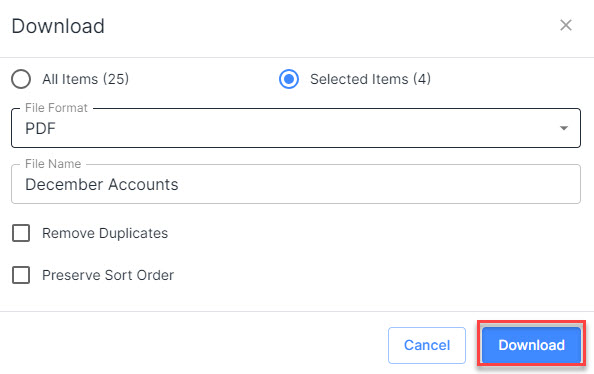
Select Downloads from your top navigation menu, and find the file you have downloaded. Select Download under the Actions column.

When it has finished downloading, you can open it, and print it.