Adding a Dynamic DNS Location
Dynamic DNS can be used as an alternative to Dynamic IP to achieve the same result. With dynamic DNS, when the IP address associated with your dynamic DNS hostname changes, WebTitan Cloud will automatically discover this and update the location IP address.
To use dynamic DNS, you must firstly ensure this service is supported on your network. Many routers and other network appliances already have dynamic DNS functionality built in; refer to your appliances documentation for more information. You will also need to sign up with a dynamic DNS host provider who will issue you with a hostname and provide any software to be installed on your network.
Once you have dynamic DNS in place, follow the steps below to add a Dynamic DNS location in WebTitan Cloud:
Go to Settings > Locations > Dynamic DNS. Click Add and the following window displays:
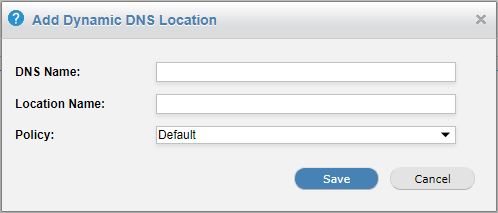
Enter your DNS Name, e.g. www.example.com.
Assign a Location Name for this location, e.g. Main Office.
Assign a policy to this location (default: default policy).
Note
If a user of the location can be identified, then a specific group or user policy will take priority over the location policy.
Click Save.