Adding a Dynamic DNS Customer Location
Dynamic DNS can be used as an alternative to Dynamic IP to achieve the same result. With dynamic DNS, when the IP address associated with a dynamic DNS hostname changes, WebTitan Cloud will automatically discover this and update the location IP address.
To use dynamic DNS, you must firstly ensure this service is supported on your network. Many routers and other network appliances already have dynamic DNS functionality built in; refer to your appliance's documentation for more information. You will also need to sign up with a dynamic DNS host provider who will issue you with a hostname and provide any software to be installed on your network.
Once you have dynamic DNS in place, follow the steps below to add a Dynamic DNS location:
Go to Customer Settings > Locations > Dynamic DNS. Click Add and the following window displays:
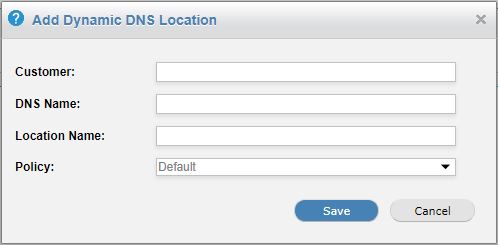
Enter an existing customer name in the Customer: field. The field will auto-populate as you type.
Enter your customer's DNS Name, e.g. www.example.com.
Assign a Location Name for this location, e.g. Main Office.
Note
A good naming convention and consistent descriptions for your customers locations will make viewing history and reporting easier to manage.
By default, the default customer policy is assigned to all new customer locations.
A customer admin can go to Settings > Locations within the Customer Admin interface to change this to a different policy, or a service provider admin can impersonate a customer within the Service Provider interface. See Impersonating a Customer.
Click Save to save this location.