Mail Queue Management
The mail queue management interface lets you view and manage your mail queues. This is helpful to troubleshoot mail delivery issues. To access the mail queue management interface, click a mail queue link on the System Overview panel of the system dashboard. See System Dashboard.

The mail queue interface displays the contents of the Incoming, Active, Deferred, Hold and Corrupt mail queues. Each queue shows the Message-ID, Size, Received Date, Sender address and Recipient address(es) for all messages in that queue. The Deferred queue also shows the reason why a message was deferred. See Mail Queues below for more information on each queue.
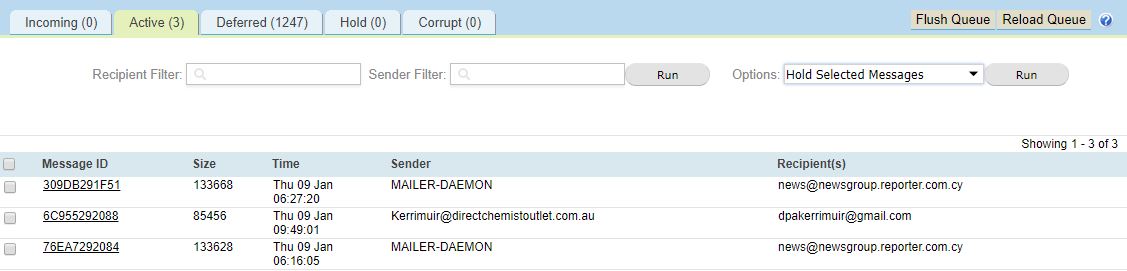
Mail Queues
When SpamTitan receives an email it is routed through a number of queues before being delivered or rejected.
Queue | Description |
|---|---|
Incoming & Active | The Incoming queue is where mail first enters the system. From here, it is moved to the Active queue and the SpamTitan scan engine is called to handle it. Once processed by the scan engine, an email is held in the active queue until sent. If there are no issues with delivery, messages move through the queues very quickly. However, if SpamTitan is trying to deliver email to a slow or unavailable SMTP server, then messages may remain in the active queue. |
Deferred | Messages that cannot be delivered are placed in the Deferred queue. Messages are deferred when a temporary problem in delivery is encountered, for example, when the destination mail server is unreachable. Messages that are rejected by a remote server are immediately bounced back to the sender and removed from the queue. The deferred queue is scanned frequently to reattempt delivery. Messages stay in the deferred queue until they are successfully delivered, or expire from the queue and are bounced back to the sender. SpamTitan attempts to deliver messages in the deferred queue for up to 5 days (default). Go to System Setup > Mail Relay > General Settings > Queue Lifetime to change the default value. |
Hold | The Hold queue is available for messages you want to keep in the queue indefinitely. Once in the hold queue, messages will not be delivered until you delete them, or release them back for normal queue processing. |
Corrupt | The Corrupt queue stores damaged or unreadable messages. If a message is too damaged to process, it is placed in the corrupt queue where it can be viewed to diagnose the problem. Corrupt messages should be rare, and the presence of them may indicate a hardware problem and/or file system problem. |
Mail Queue Options
The following actions can be performed on the messages in a mail queue:
Action | Description |
|---|---|
Hold Selected Messages | Move the selected message(s) into the Hold queue. Messages remain undelivered in the hold queue until you release or delete them. |
Hold All Messages | Move all message(s) into the Hold queue. Messages remain undelivered in the hold queue until you release or delete them. |
Release Selected Messages | Release the selected message(s) from the Hold queue. Releasing a message from the Hold queue will move it back into the Deferred queue for redelivery. |
Release All Messages | Release all messages from the Hold queue. Releasing a message from the Hold queue will move it back into the Deferred queue for redelivery. |
Delete Selected Messages | Delete the selected message(s). |
Delete All Messages | Delete all messages. |
Reload Queue | Click Reload Queue to scan mail queues again and load them into memory. |
Flush Queue | Click Flush Queue to flush all the queues in the system. This forces the immediate attempted delivery of all messages in the Deferred, Incoming and Active queues. Unless you have reason to expect successful delivery, leave redelivery attempts to the internal queue manager as repeated flushing of the queue may have a negative performance impact on your SpamTitan server. |