Editing the Global Device Configuration Template
Go to Settings > Device Configuration to view and edit the JSON-based global device configuration template. Changes made to this template are used during new device configuration. This configuration is also pushed out to all devices on your WebTitan Cloud that do not have any device-specific configuration applied the next time they connect.
Warning
Incorrect JSON configuration can cause your OTG 2 devices to stop working, so please edit with caution. Once saved, the edited configuration is pushed to all your OTG 2 devices the next time they connect with WebTitan Cloud.
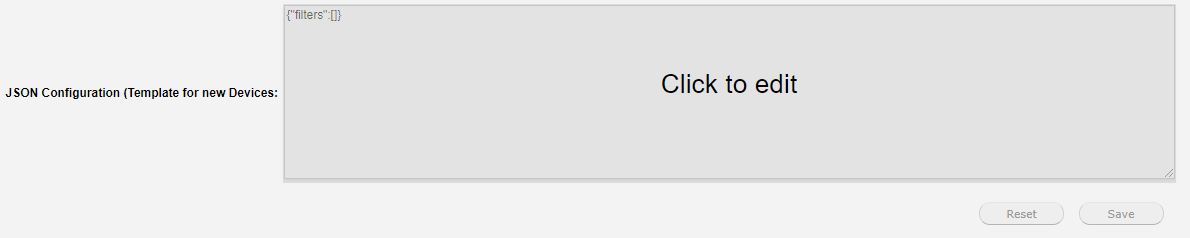
The window is an editor that you can click into and edit the content. The content is validated when you save and only valid JSON format is accepted.
See https://www.json.org/  for information on JSON format.
for information on JSON format.
When you have finished editing, click Save to save your changes and update the global device configuration template. The OTG 2 agent syncs with WebTitan Cloud every hour to get the latest configuration. OTG will also retrieve the latest configuration following a network change, or following a machine power event.
Click Reset to revert to the system device configuration template.
Note
This is the global configuration template used for new device configurations. To edit the configuration for an individual device after installation, go to Settings > Device. See Advanced Device Configuration.