Schedule Report Summaries
When phishing and training campaigns end, reports can be automatically generated to summarize the campaign results. As an MSP Admin, you can also schedule reports to run for specific periods, for example, on a weekly, monthly or quarterly basis. You can schedule three types of reports, depending on the data you want to review:
SafeTitan MSP Global Report: This report provides a summary of your customer campaigns for all your customers combined.
SafeTitan Customer Global Report: This is a report specific to an individual customer and shows the results of their phishing and training campaigns.
SafeTitan Customer Activity Report: This is a monthly report based on the user activity of a specific customer, which can be shared with the customer. By default, the report is sent to the customer's administrator, but individuals set up with ViewAnalytics permission can also receive the report.
Follow the steps below to schedule reports:
Go to Campaign Reports > Add Scheduled Report.
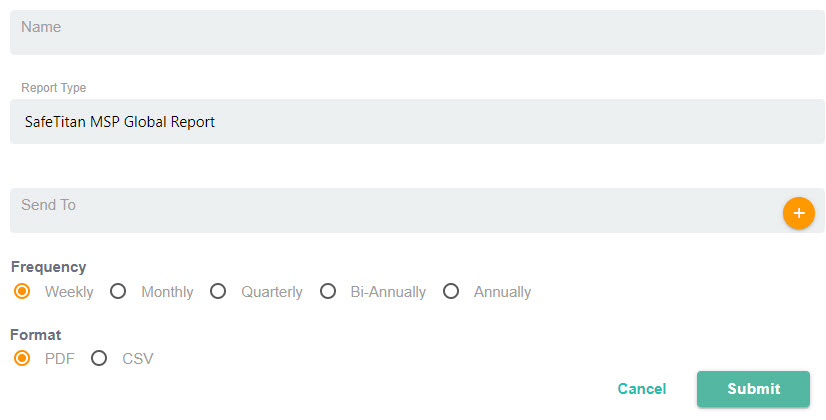
Enter the name of the report in the Name field.
From the Report Type dropdown menu, select from the following options:
SafeTitan MSP Global Report: A report that summarizes all your customer campaigns for a specified period.
SafeTitan Customer Global Report: A report for a single customer that summarizes the results of its campaigns.
SafeTitan Customer Activity Report: A monthly report for one customer based on the activity of their users, which can be shared with the customer.
If you selected the SafeTtan Customer Activity Report, then an additional field, Select Customer appears. Select the Plus
 icon to choose the customer whose activity you want summarized in the report.
icon to choose the customer whose activity you want summarized in the report.In the Send To field, select the Plus
 icon to choose the report recipients, and then select Confirm. Only recipients with admin or ViewAnalytics permissions are displayed.
icon to choose the report recipients, and then select Confirm. Only recipients with admin or ViewAnalytics permissions are displayed.Select the frequency at which the report is run (default: Monthly):
Weekly: Run the report weekly each Sunday.
Monthly: Run the report monthly on the last day of the month.
Note
This is the only option available for the SafeTitan Customer Activity Report.
Quarterly: Run the report quarterly on the last day of the quarter, that is, 31st March, 30th June, 30 September and 31st December.
Bi-Annually: Run the report be-annually, that is, 30th June and 31st December.
Annually: Run the report once a year on 31st December.
In the Format field, choose whether the report is created in PDF or CSV format (default: PDF).
Once you are satisfied that all fields are correct, select Submit to schedule the report.