Using Policies in WebTitan Cloud
Policies determine what categories of website your users have access to. Each account has a Default Policy that is initially assigned to all users, but you can also create custom policies that can be assigned to users, groups or locations.
Go to the Policies tab to view and edit your policies:
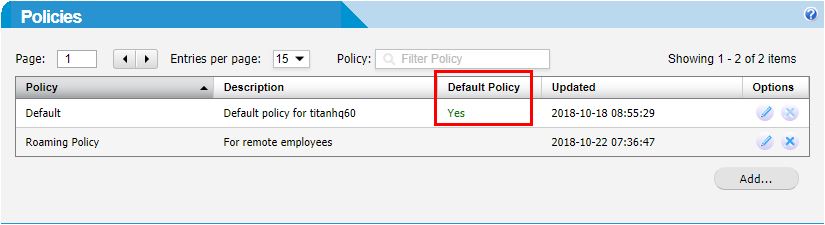
The Policies window shows your Default Policy and any custom policies that have been created.
When you add or edit a policy, a New Policy or Edit Policy: policy_name window displays at the top of the screen to allow you to configure the policy you are currently working on. The Policies window moves below the Edit Policy window and is still displayed below, as shown:
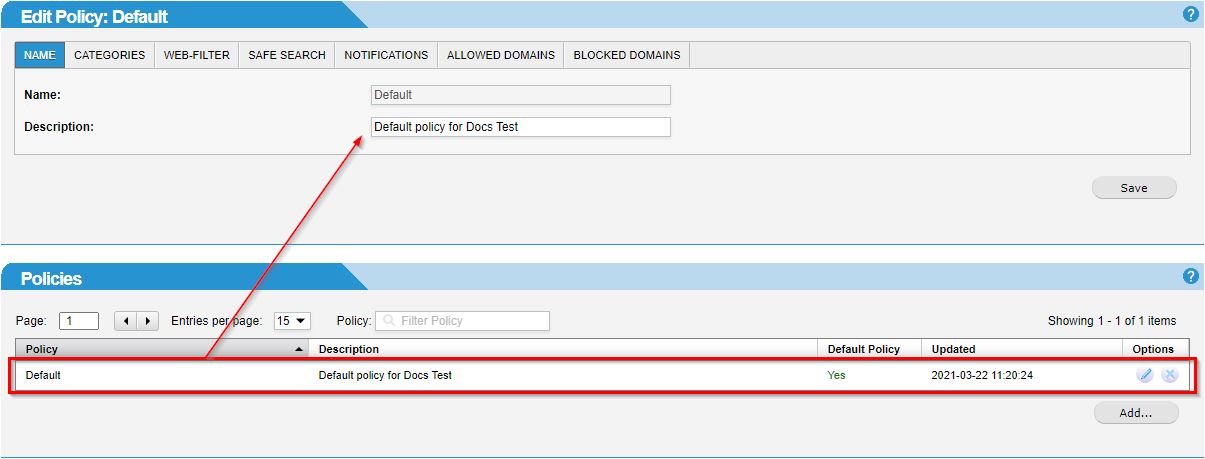
To edit a policy, click the edit
 icon in the Options column. See Adding or Editing a Policy for more information.
icon in the Options column. See Adding or Editing a Policy for more information.To delete a policy, click the delete
 icon in the Options column. You can not delete a policy which is currently in use.
icon in the Options column. You can not delete a policy which is currently in use.To add a new policy, click Add... at below the Policies list. See Adding or Editing a Policy for more information.