Backing Up your WebTitan Cloud Configuration
Go to Settings > Backup to import or export your current WebTitan Cloud configuration or schedule an automatic backup.
To export your current WebTitan Cloud configuration settings to a backup file:
To import a previously exported WebTitan Cloud backup file:
Scheduling an Automatic Backup
Go to Settings > Backup > Scheduled Backup and follow the steps below to define a schedule for automatic backups.
Click Enable to turn Schedule Backup: ON (default: disabled).
Using the table below as reference, complete the following fields:
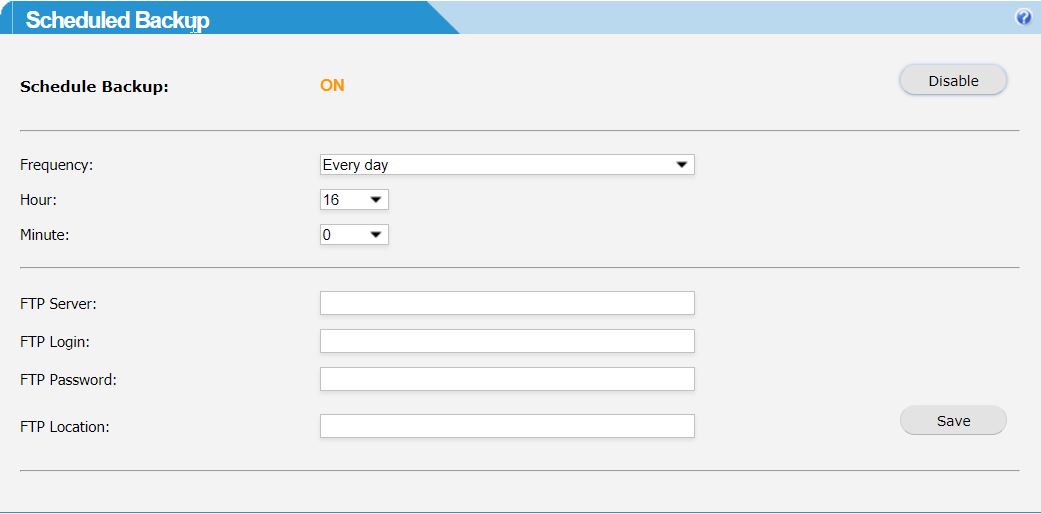
Click Save to save the scheduled backup settings.
Field | Description |
|---|---|
Frequency: | Select the frequency at which the backups are performed: Every day, Every week or Every month. |
Hour: | Select the hour the backup will be performed. |
Minute: | Select the minute the backup will be performed. |
Day of week: | Select the day of the week the backup will be performed. This field only displays if 'Every week' is selected from the Frequency drop-down. |
Day of month: | Select the day of the month the backup will be performed. This field only displays if 'Every month' is selected from the Frequency drop-down. |
FTP Server: | Enter an FTP server name to transfer the backup file to an FTP server. |
FTP Login: | Enter a username to access FTP server. |
FTP Password: | Enter a password to access FTP server. |
FTP Location: | Enter the location on the FTP server to transfer the backup file to. |
