Modifying Login Page Settings
Go to Settings > Interface Settings > Login Page Settings to modify your SpamTitan Gateway login page settings. Using the table below as a reference, adjust the settings to determine how your SpamTitan Gateway login page appears.
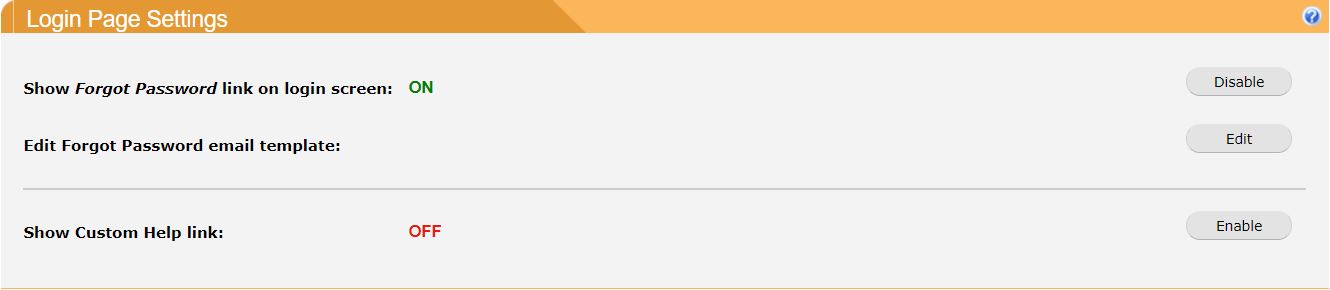
Field | Description |
|---|---|
Show Forgot Password link on login screen: | If enabled, the login screen contains a link to a forgot password form. Leave disabled if the Interface Authentication method is not the default (Internal). |
Edit Forgot Password email template: | Click Edit to edit the email that is sent if a user clicks the Forgot Password link. 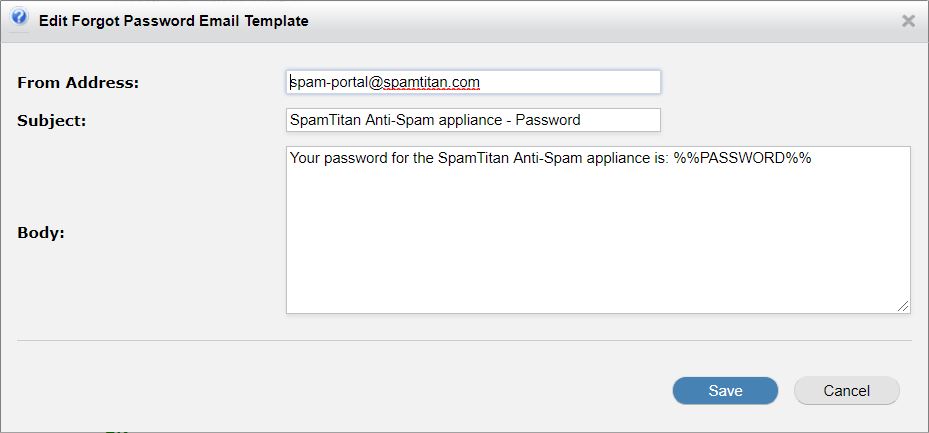
|
Show Custom Help link: | Enable for the login screen to show a Login Help link that you can use to redirect users to your own help pages. |