Viewing, Editing & Deleting Scheduled Reports
Go to Reports > Scheduled Reports to view reports that have been set up to run automatically on the schedule.
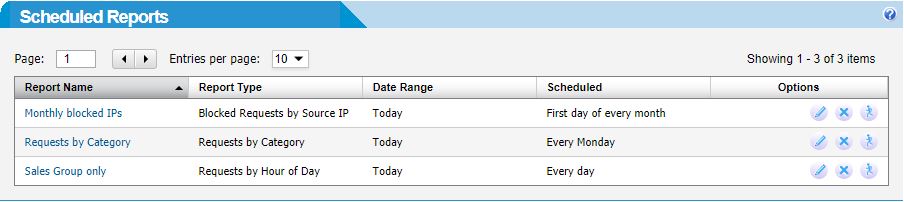
Note
Scheduled reports run at 3 am IST either daily, weekly (each Monday) or monthly (first day of each month).
This is a list of reports that have already been scheduled. See How to Schedule a Report to learn how to add a report to the schedule.
Editing a Scheduled Report
To edit a report on the schedule, click the Report Name, e.g. 'Monthly Blocked IPs', or click the edit  icon in the Options column for the report you wish to edit.
icon in the Options column for the report you wish to edit.
The Edit Scheduled Report window displays (see the Schedule Report Settings table below for more information on the field in the Edit Scheduled Report window).
Deleting a Scheduled Report
To delete a report on the schedule, click on the delete  icon in the Options column for the report you wish to delete.
icon in the Options column for the report you wish to delete.
Running a Scheduled Report
To run a scheduled report immediately, click on the run  icon in the Options column for the report you wish to run. When the report has been generated, the following message will display:
icon in the Options column for the report you wish to run. When the report has been generated, the following message will display:

Scheduled Reports Settings
Field | Description | ||||||||||||||||||||
|---|---|---|---|---|---|---|---|---|---|---|---|---|---|---|---|---|---|---|---|---|---|
Send to: | Enter one or more email addresses to receive the report. Click Add to add each email address. | ||||||||||||||||||||
From: | Enter an email address from which email appear to be sent, e.g. reports@yourwebtitan.com. | ||||||||||||||||||||
Subject: | Specify the subject for the email. | ||||||||||||||||||||
Description: | Enter any text you want to appear in the body of the email. | ||||||||||||||||||||
Filter: | Specify the report filter (if any) to be applied to the report. | ||||||||||||||||||||
Number of records: | Specify the maximum number of records that can appear in the report, e.g. to receive a 'Top 20' report, enter 20 here. | ||||||||||||||||||||
Format: | Choose if the format of the report will be PDF or CSV. | ||||||||||||||||||||
Date Range: | This specifies what date range to include in the report:
| ||||||||||||||||||||
Frequency: | Use this drop-down list to select the frequency at which the report is run:
|