Review Quiz Campaign
After you've created your first quiz campaign, it's important to review it in the Quiz Campaigns list and then review the results when they are returned. The steps below will help you through both processes.
Check the Quiz Campaigns List to see that the status has changed to Active. You should also have received your first quiz evaluation email.
Note
If you didn't receive this email or you found it in your Spam folder, refer to Add SafeTitan Mail Server to Allow List.
Next, verify that the link to the quiz is working and then access the quiz:
Go your email inbox and open the quiz email.
Select the embedded link, which prompts you to log into your training portal. As you are a SafeTitan administrator, you will not log into the same portal view as your enrolled users. You will log in as usual to your administrative portal.
To access the quiz, select your email address in the top right corner of your dashboard and then My Training. This opens the training portal that is the same view as your enrolled users.
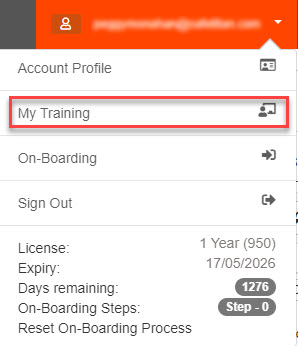
In the training portal, select the Quiz evaluation course and continue to follow the step-by-step instructions until you have completed the training.
Return to your SafeTitan admin portal and to your Quiz Campaign list containing your recently published phishing campaign. If you select Actions, you can then view the following:
Details: View and edit basic information about the campaign.
Results: View the current results and training activity carried out on the campaign. The icons represent the following actions by the user:

Training Mail Sent

Training Mail Viewed

Training Link Clicked

Training Page Opened

Training Completed

Passed

Score
Archive: Selecting this option will make this training no longer available to users.
Reminders: Selecting this option allows you to view, delete and add reminders.
Complete: Selecting this option marks the training and complete and it can no longer be taken by users.
Delete: You can delete a campaign and any associated results from your portal.
If all activity is recorded correctly, then your email system is correctly configured for SafeTitan.