Adding a Virtual Location
Virtual locations use a tag to identify a location rather than an IP address. DNS requests can contain a metadata tag which is compared to known locations. To use the virtual location functionality, your router or endpoint will need to add the metadata in the form of an EDNS record.
A virtual location can be added manually, as described below, or automatically as part of an OTG installation. See WebTitan OTG 2 for Windows Guide for more information.
To add a virtual location:
Go to Settings > Locations > Virtual. Click Add and the following window displays:
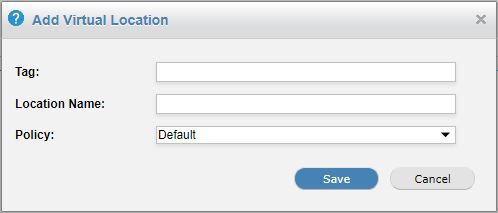
In the Tag field, assign a Tag for this location, e.g. campus_0123.
In the Location Name: field, assign a name to this location, e.g. Engineering Campus.
Assign a policy to this location (default: default policy).
Note
If a user of the location can be identified, then a specific group or user policy will take priority over the location policy.
Click Save.