Advanced Device Configuration
Follow the steps below to view and edit the device configuration for a single device on your WebTitan Cloud. This configuration can be used to push configuration changes to a device after OTG 2 installation. Once saved, the configuration is pushed out to the device the next time it communicates with WebTitan Cloud.
Testing configuration changes on a single device using the Advanced Device Configuration is recommended before pushing configuration changes out to multiple devices.
Caution
Incorrect JSON configuration can cause an OTG 2 device to stop working, so please edit with caution.
Go to Settings > Devices and click the edit
 icon in the Options column for the device you want to edit.
icon in the Options column for the device you want to edit.Click the Advanced tab.
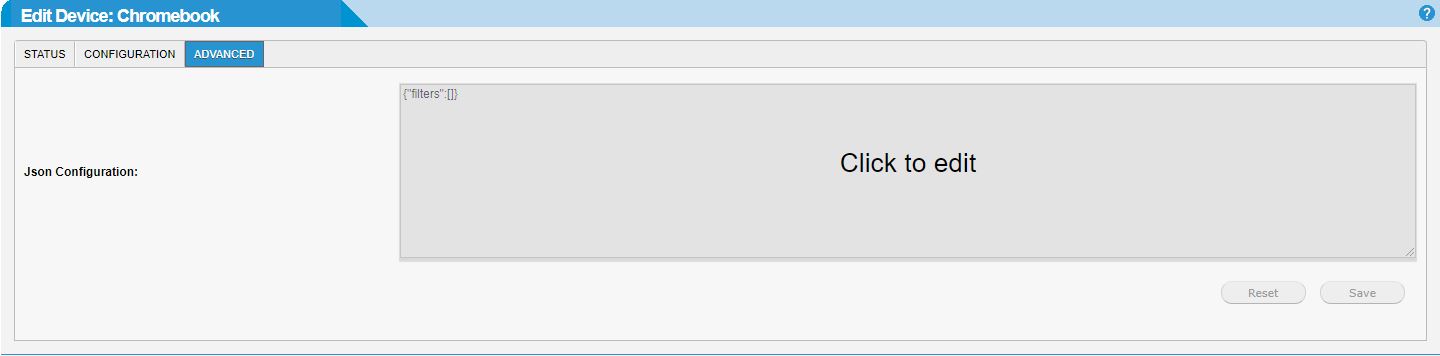
The window is an editor that you can click into and edit the content. The content is validated when you save and only valid JSON format is accepted. See https://www.json.org/
 for information on JSON format.
for information on JSON format.When you have finished editing, click Save to save your changes and update the device configuration for this device or click Reset to revert to the device configuration template. If saved, the OTG 2 agent syncs with WebTitan Cloud every hour to get the latest configuration. OTG will also retrieve the latest configuration following a network change, or following a machine power event.